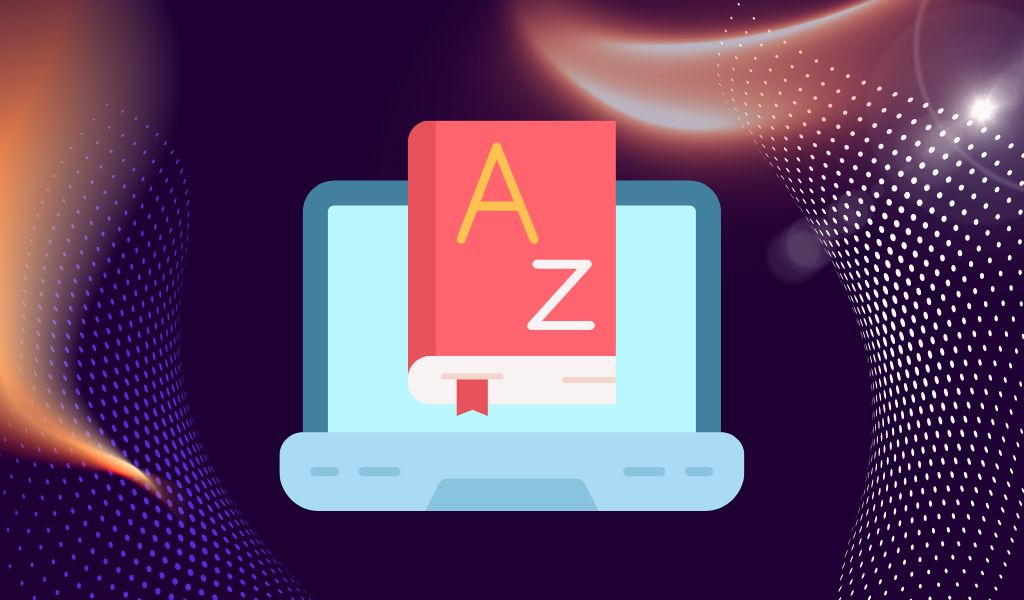One of the things that you’ll notice as you transition to Ultra is that some of the features of Original have different names in Ultra.
To reduce confusion over this new terminology, we have a summer series to help you learn the new lingo that comes along with the switch to Ultra. You may also find that some things function a bit differently or have some additional enhancements so we’ll touch on that as well.
This week we’ll be covering another big change: Items are now Ultra Documents.
You can read more about Ultra Documents on the Blackboard Ultra Support Site.
You can create a Document or content item out of a combination of visual or textual elements. A Document can be as simple as a single line of text or a combination of many different elements. For example, you can include introductory text for a lesson, an audio file of a lecture, and an image. When students select the Document title, the materials you added are all presented together on one page. It’s completely customizable to the needs of your course! Students will see the content just as you see it, without the editing options.
To get started, select the plus sign where you want to add a Document. In the menu, select Create to open the Create Item panel and select Document.
What can you put in an Ultra Document? Documents can contain:
- Dividers
- Content
- HTML
- Knowledge Checks
- Files – Files can be embedded to display inline and/or made downloadable
- Images
- Audio/Video
- LTI Integrations – Some integrations can be embedded to enhance the learning experience
You can build documents with the rich content editor, upload files using drag and drop workflows, or make use of a robust HTML editor for more advanced use cases. To enhance the content you create, you can enable conversations which will allow students (and you) to directly comment and discuss the content. Progress Tracking can also be enabled on Documents so that you can easily see which students have viewed it.
You’ll also have access to the AI Design Assistant. This tool can auto generate images and help you lay out your Document. Even if you don’t plan to use these designs, it’s a great way to see what’s possible within the Ultra Documents page and get some food for thought about layouts, embedding content, and more.
You can find more information on this terminology change (as well as others) on the Blackboard Learn Original and Ultra Terminology support page.