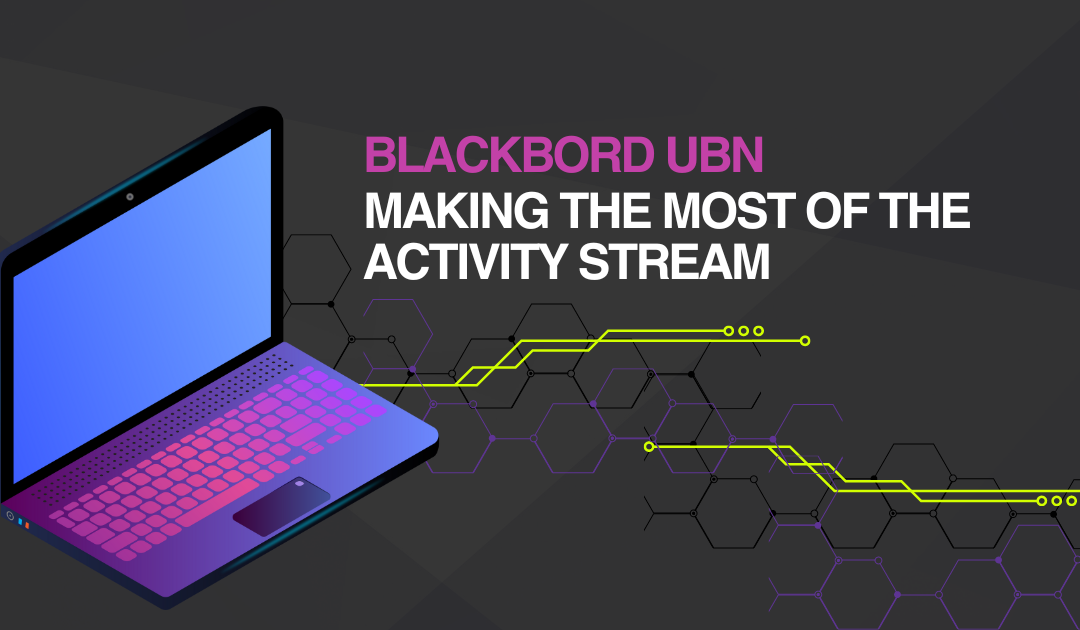Are you using the Blackboard Activity Stream? The Activity Stream is a great place to see everything that’s going on in your courses in one streamlined place and then easily jump into courses that need grading, updates, student support, or other tasks.
Here, we share more about the Activity Stream and how to make the most of the features it offers faculty and students.
What Is the Activity Stream?
The Activity Stream lets you see what’s going on in your courses in real time and then jump directly into course actions as needed. You don’t need to dig through the system, search for deadlines, or miss assignments and tests students have submitted. It’s all in the Activity Stream!
Activity Stream Categories
Activity stream items are grouped into four categories to make them easier to scan:
- Important: This is for items that are overdue or need immediate attention.
- Upcoming: This category shows the most important items coming up in the next seven days. Don’t see what you need? Select Show More for a complete list. This section doesn’t appear if no upcoming events are available.
- Today: Here, you’ll see everything happening and due in the next 24 hours, including institution-wide announcements about emergency notifications and updates. This is where your announcements will show up for students.
- Recent: If you haven’t signed into Blackboard in awhile, you’ll see Activity Stream items here that were previously in the Today section.
You may not always have all four categories available if you don’t have items that fit into their parameters.
Customize Your Stream
You can change what you see in your Activity Stream based on your own interests and needs. To do this, navigate to your Activity Stream page then select the Stream Settings icon to open the Notification Settings panel. You can also access these settings from your profile page.
You can choose which notifications you receive about activity in all your Original courses:
- Activity stream: Choose which activities appear on your Stream page, including things like performance alerts, grades and activity, assignment submissions, and calendar events.
- Email: If you want to receive email notifications, you can choose how often and which activities you want to receive notifications for in the Stream Settings menu.
- SMS: If your phone number is in your profile you can choose to receive certain kinds of notifications directly to your mobile device.
- Push notifications: You can also choose to have messages pop up on your mobile device through the Blackboard app if you have it installed on your mobile device.
Additional Support
Want to learn more about the Activity Stream? Here are some additional resources!
Blackboard Support: More on setting up your notifications