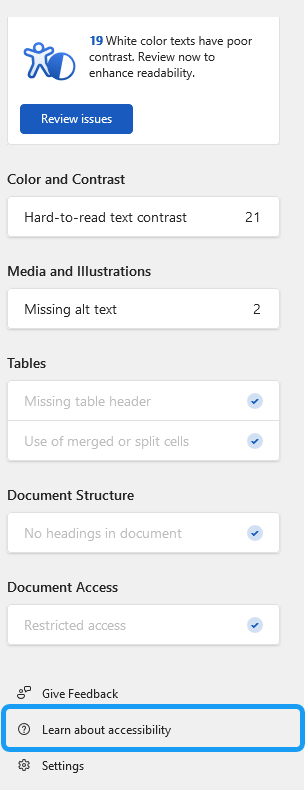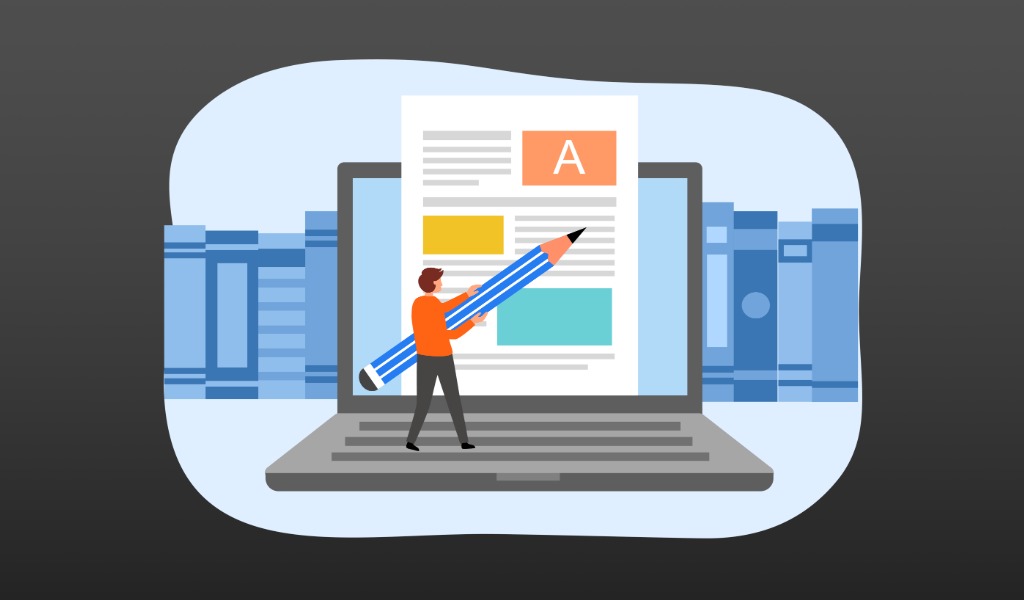Christine’s thought that is unrelated to the LT department: do yourselves a favor and go check out the Against AI website. It’s a work in progress but it contains some background readings, some assignment ideas, and other content.
I know I mentioned something related before, but the Wikipedia page on signs of AI writing has expanded.
The word of the week is workslop.
Anyhoo…
Doing a Quick Accessibility Check in Word
Accessibility is a complicated topic but we can start with some simple principles and actions to get there.
One easy way is to run an accessibility check on our documents. But before doing that, it’s worth checking the accessibility check settings in your word processing app. I’ll demonstrate below for Microsoft Word.
Checking Your Accessibility Settings
In Word, the accessibility stuff is under the Review tab:
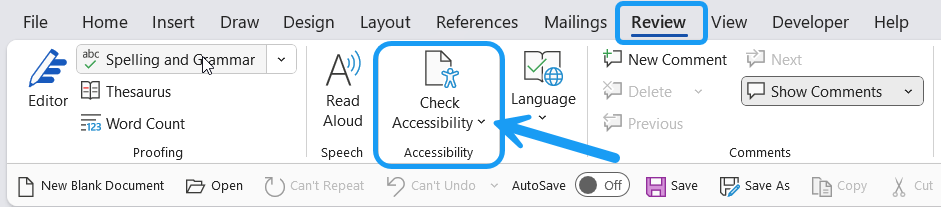
Click on the drop-down caret to open the accessibility options. Then select Options: Accessibility.
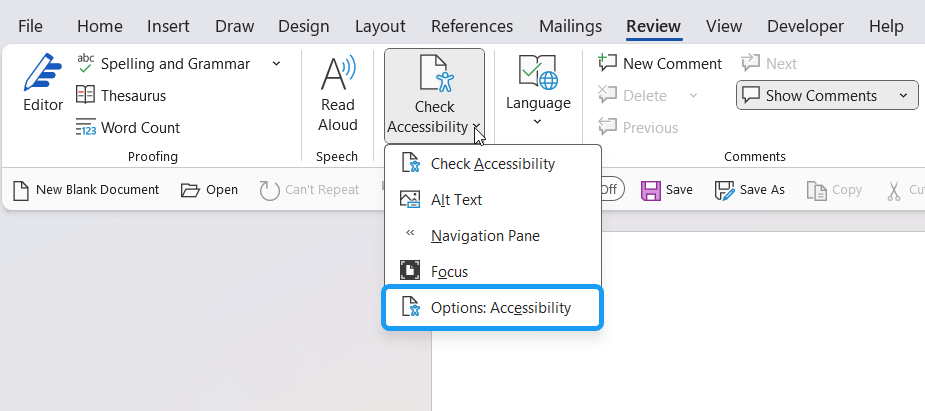
From there, you can see your options and select / deselect whichever ones you want.
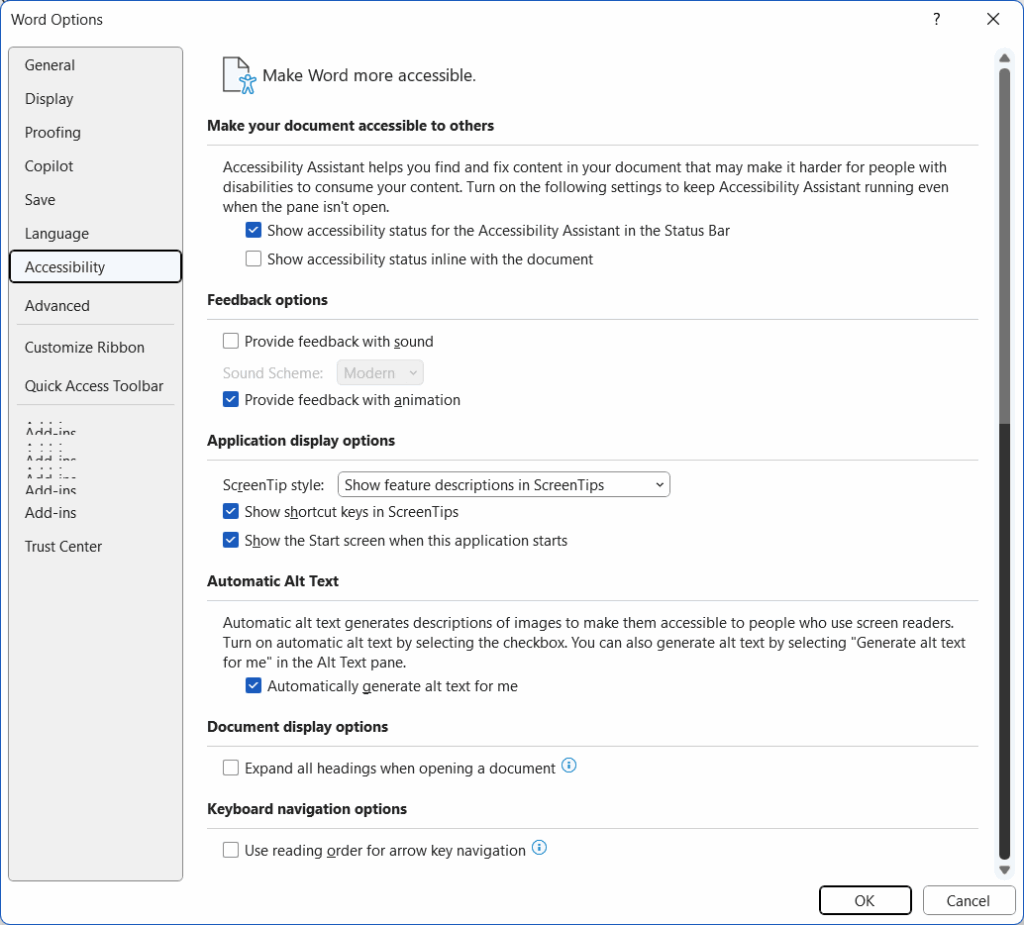
Once you’ve made your selections, you’re ready to check the accessibility of your document:
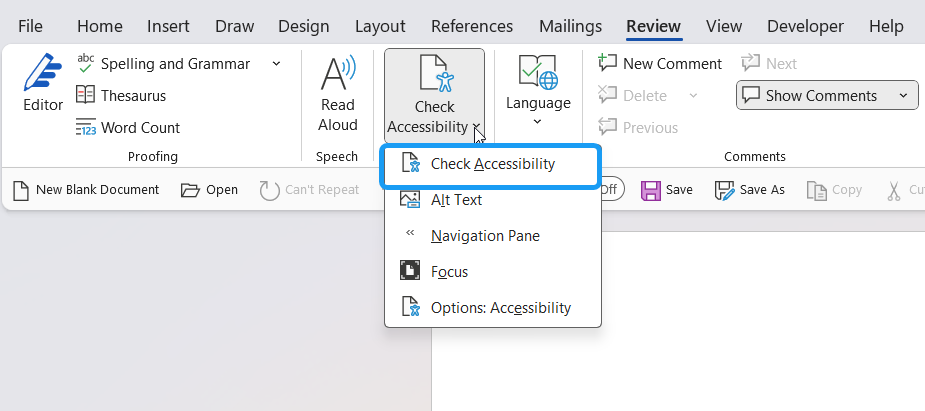
This is where the fun begins as Word tells you which parts or parameters of your document are not accessible and offers fixes.
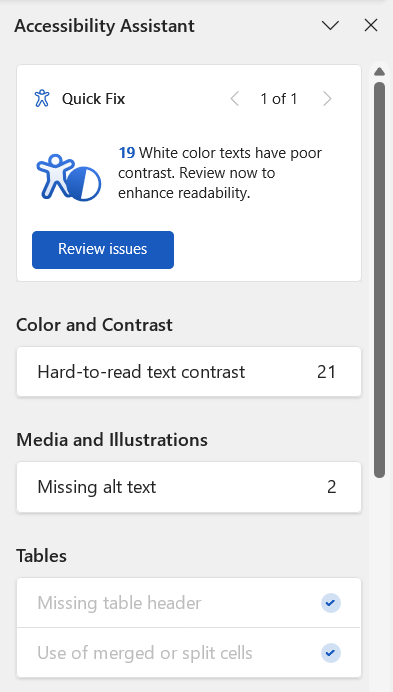
In this case, you can see that my main issue is hard-to-read contrast and two instances of missing alt text. If you click on these items, Word will offer fixes by presenting you with color palettes that meet color contrast accessibility standards. In my document, there were a few items in red, so this is the palette Word offered:
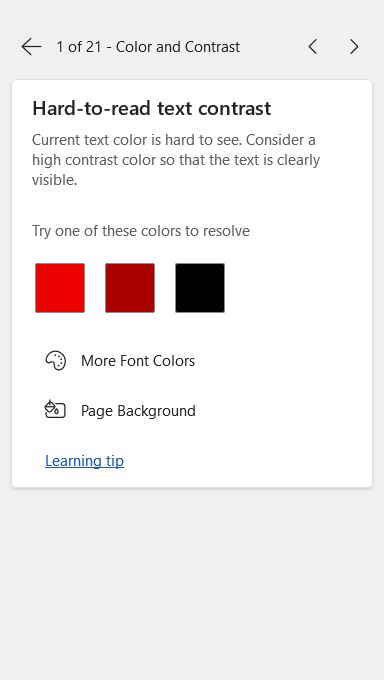
The same goes for the missing alt text. Word takes you to each image to add a text description.
All you need to do is work your way through the issues Word identified. Fix them. And then save your document.
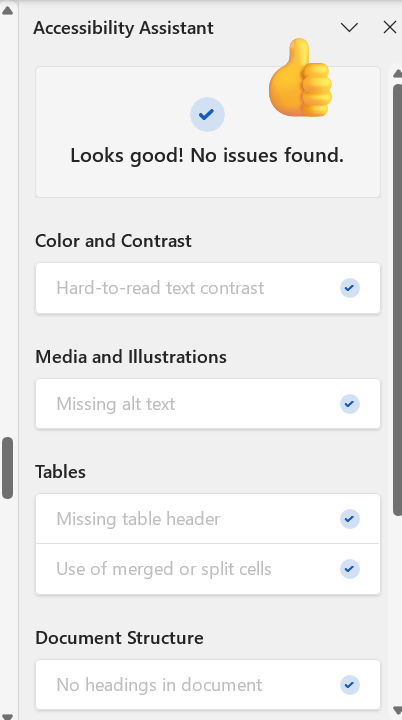
Word had identified 23 issues in my document. It took me just a few minutes to fix them. It didn’t change the overall look of my document. It’s just a habit to develop.
I should add that if you want to learn more about Word’s accessibility features (don’t we all), their help documentation is quite good. You can access it at the bottom of the accessibility assistant panel, and take it from there: