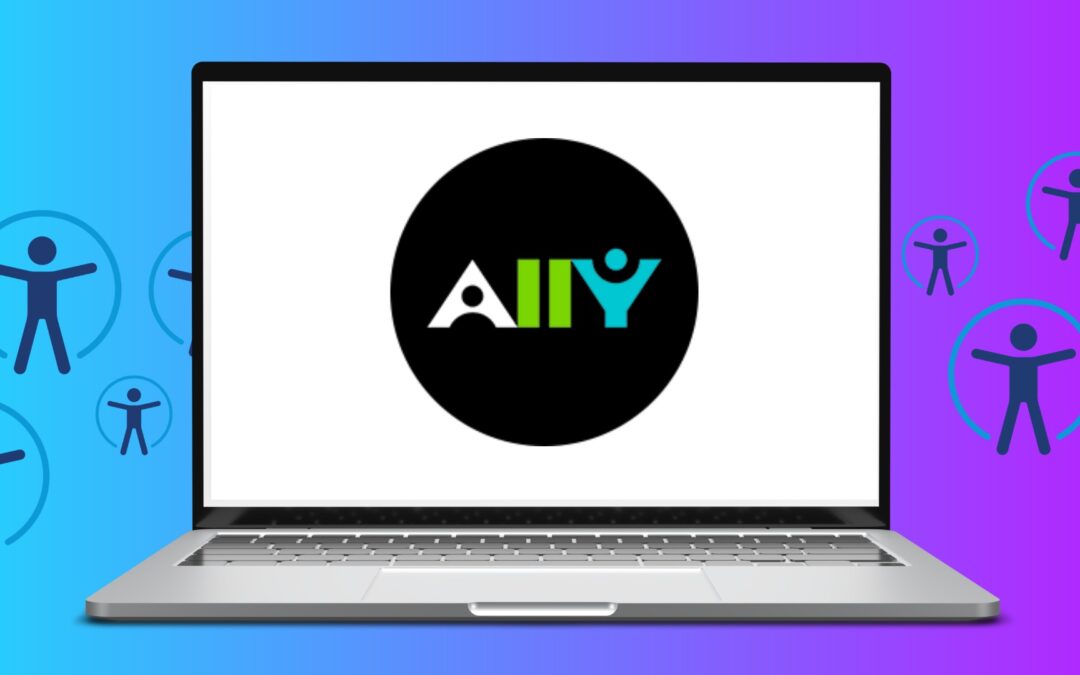For those of you as old as I am, you might remember that, once upon a time, we used Ally for accessibility checks in our courses. Heck, I still have a t-shirt and a frisbee from that time. Karin Evans and I got to be in a video about it. Then Ally went away and we didn’t really have an accessibility tool for a while. Then we got Panorama that was supposed to be better than Ally ever was, but then didn’t really work as advertised. And then accessibility became a hot topic because of a change in regulations, and we really needed a tool, so Ally is back.
There, you’re all caught up.
I hope y’all attended the Level Up Your Accessibility events from last Wednesday. I attended two of the morning sessions and they were very helpful. I know the recordings are available somewhere. Keep an eye out for the next newsletter for that.
But if you were there, then you know that Ally will be available to us all on December 1st. Why December 1st? Because moving from Panorama to Ally required a new contract, therefore board approval and signatures from the college’s Big Kahunas. That all takes time. Then, the LT team and I had several meetings with the Blackboard team to make sure we all understood what the tool does and how it works. So, December 1st, which means you should get ready to get your Spring 2026 courses up to accessibility standards.
Side note: This is why we kinda begged (for about 18 months) everyone to not wait to convert to Ultra and get our courses ready, so that we would not have to do both things at the same time. Sooo, you’ve all converted, right?
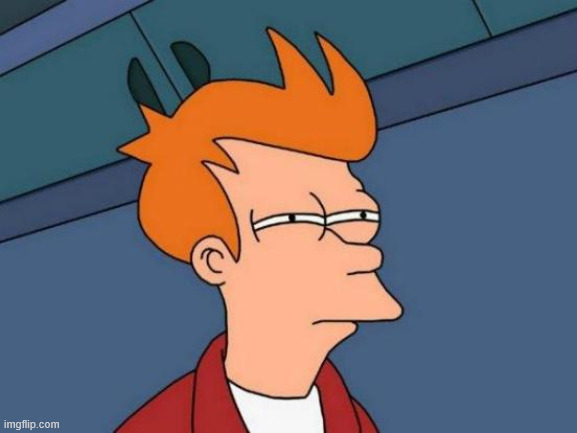
So, December 1st it is for you mere mortals, But I, on the other hand, am a special person, so I have access to it now so I can demo a whole bunch of things for the rest of you. It matters because, for the most part, Ally works the same way it did in the past, but back then, we were in Original. But now, things are significantly different in Ultra.
Therefore, what I would like to do, in a series of posts between now and the rest of this semester, and showcase a few things: how to find your accessibility dashboard, where to find individual Ally scoring, and more importantly, how to remediate our content, using the tools available in Ally.
Without further ado then,
What the heck is Ally?
Ally is an accessibility tool from Anthology (Blackboard’s parent company). From the student side, it provides a set of alternative formats into which they can download your course content, based on their needs, for instance, if they use a screen reader or need to have text files in audio format.
Anthology has a pretty thorough web page on all the alternative formats it offers. I strongly recommend you do the clicky thing and spend some time there.
Accessing Alternative Formats
Accessing these alternative formats is pretty easy. If you get into student preview in your course (after December 1st, that is), you will see an A with a download arrow after your content name for which Ally can generate these different formats:
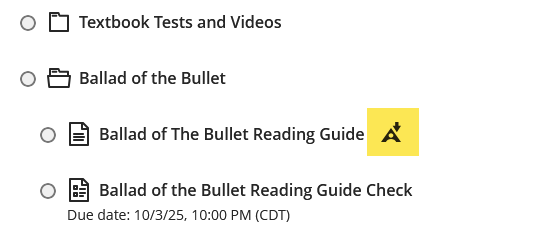
If you click on the icon, the alternative format menu will open:
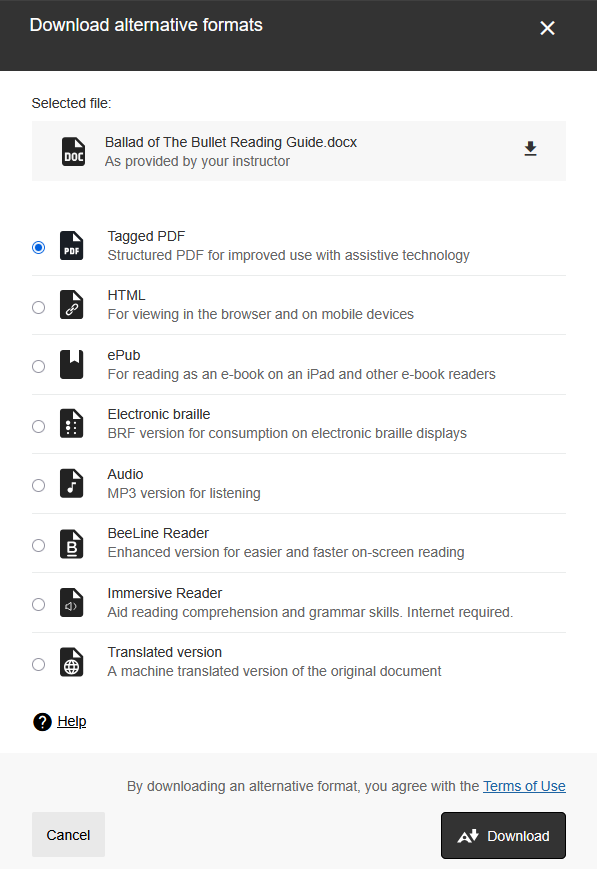
Until we had that meeting with the Ally people, I didn’t know what the BeeLine reader was. If you are like me and want to know more about this format, that’s another clicky thing for you to do.
From the instructor view, things get more interesting.
But most of all, you need to know about…
The Ally Dial
The Ally dial is the little dial icon that will tell you how accessible a piece of your content is. Depending what your content is, that dial might be located in different places.
If you use Ultra docs, the dial will only become visible if you open that doc for editing.
For instance, this is a screenshot of the top right corner of an Ultra doc in saved mode:
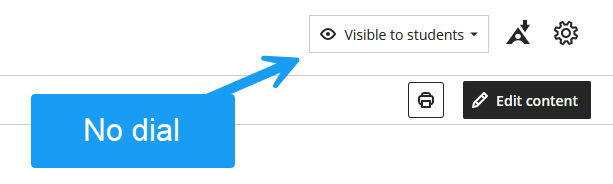
However, if that Ultra doc contains images or file attachments, these will have their own individual accessibility score, reflected in their own individual dial. For instance, this is what you will see if your Ultra contains an attached file:

So how do you get your who page accessibility score? By opening your doc for editing:
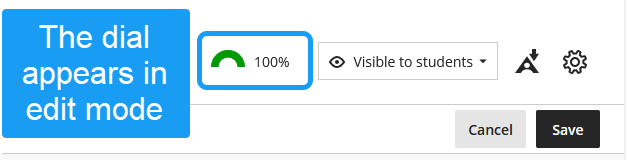
Once you save or cancel, the dial will disappear again.
But checking every item one by one is not efficient. We want to be able to get course-wide information and quickly identify where our issues are, without having to go through every item.
That is where the Accessibility LTI comes in.
The Accessibility LTI
The Accessibility works like any other integration in Ultra. You will find it under Details and Actions, and then Books and Tools:
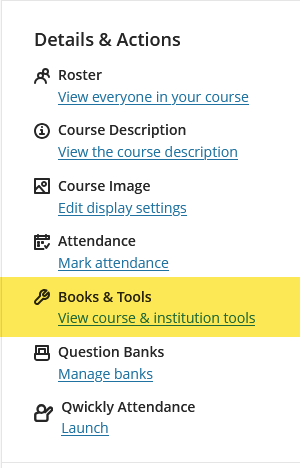
And then, you will click on Accessibility report:
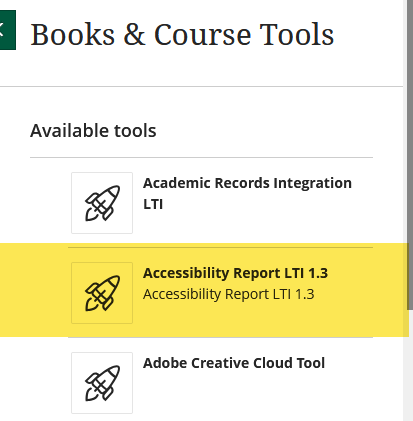
The LTI will load, which means that Ally will scan all the items it recognizes in your course. Based on this, it will generate a dashboard from which you will be able to do all your remediation (that’s the next blog post):
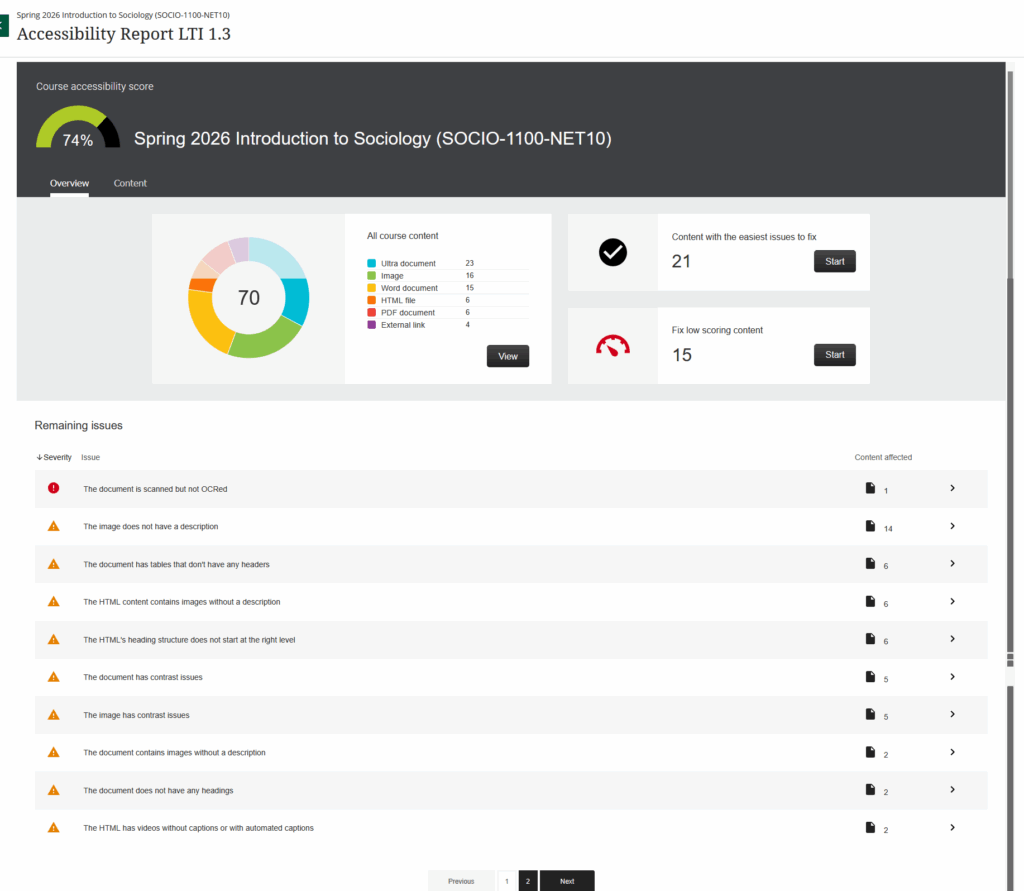
Before I go through the dashboard more closely, I should note that all the elements in the dashboard are interactive. So you can click on everything either to extract some information, or get on with fixing your issues.
Let’s explore the dashboard in more detail, starting at the top, with your overall score:
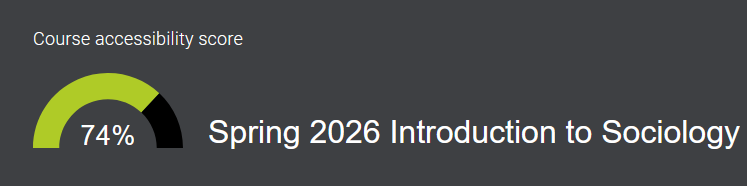
This is basically an average of all the individual scores of your course content items. It doesn’t look too bad but I’m sure I have some fixing to do nonetheless.
Right underneath your overall score, you have the two main tabs:
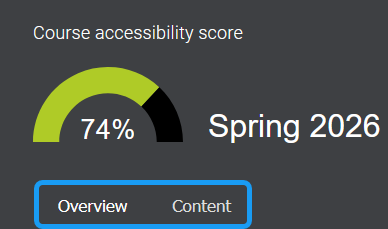
Under Overview, Ally will break down your course content by type with an interactive doughnut chart:
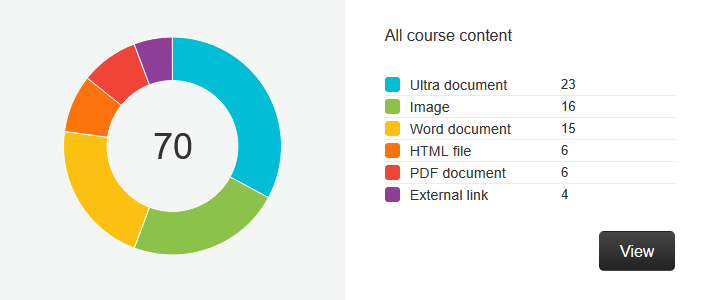
If you click on View, the tab will switch to Content and you’ll be able to see all the items that need some remediation.
Also under Overview, you can choose to work based on issues, instead of content type:
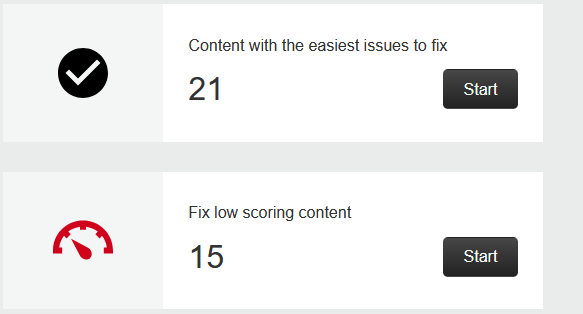
If you click on the Start button, you will be taken to the items that match your selection.
In other words, you can start working on remediation by content or by issue types.
Still under overview, you can scroll down some more and see your content organized by the severity of issues (red = severe. orange = major, green = minor), in this case, in decreasing order of severity:
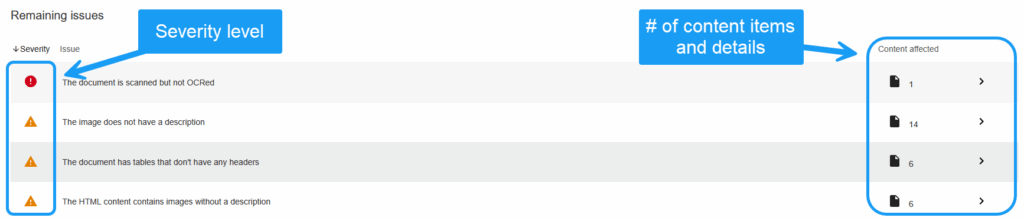
That’s pretty much it for the Overview tab. If choose the Content tab instead, you will find each individual content item listed with its individual accessibility score, if that is your preferred workflow.

Yowza, I got work to do. Even though my overall score is not bad, there are clearly elements in my course that are problematic. So yeah, some remediation is in order.
Anyhoo, that’s pretty much how Ally works, at least on the analysis side.
My next posts will, basically, me remediating my content to improve my score and get it closer to 100.