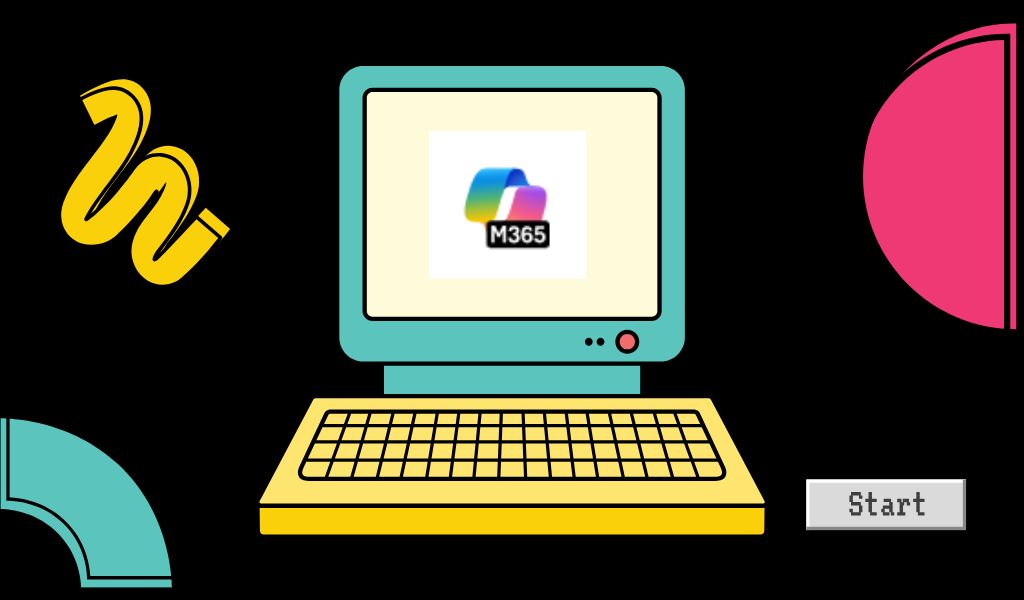Christine cranky thought of the week that has nothing to do with the LT Department:
Y’all should read the book Cultish: The Language of Fanaticism, by Amanda Montell (COD Library link).
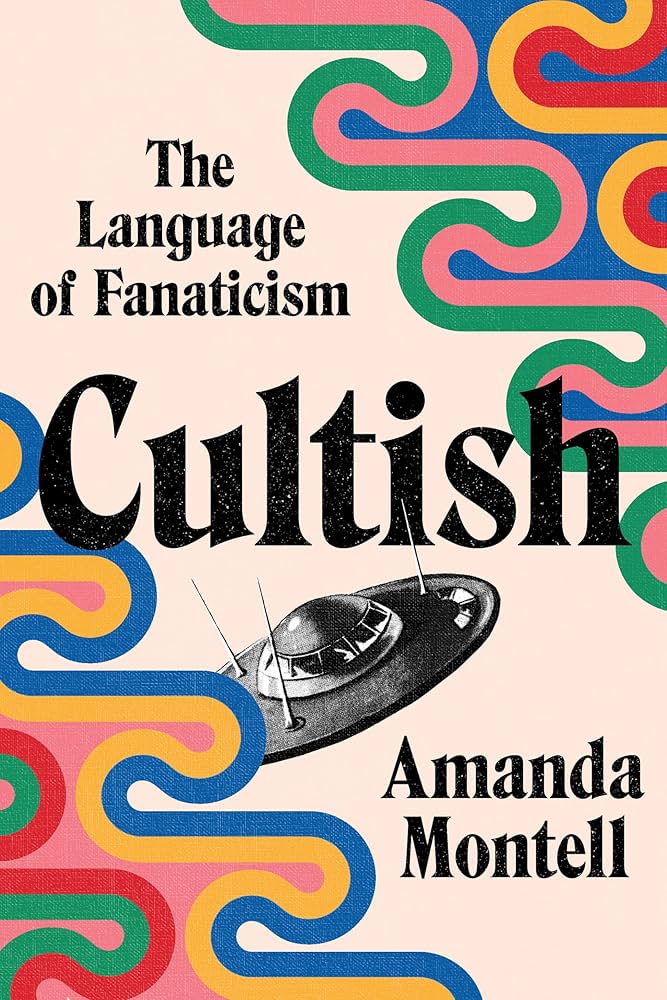
It is a very helpful book to “decode” the current discourse in a lot of place. In particular, When I read it, the concept of thought-terminating cliché stayed with me. In the book, Montell defines it as such:
“Coined in 1961 by the psychiatrist Robert J. Lifton, this term refers to catchphrases aimed at halting an argument from moving forward by discouraging critical thought.”
Montell, Amanda. Cultish: The Language of Fanaticism (pp. 83-84). HarperCollins. Kindle Edition.
If you start paying attention, you will notice it everywhere.
Why am I bringing this up? Because “AI is here to stay.” Take a close look at the language used by the AI promoters and you will find it loaded with most of what Montell describes in her book, especially thought-terminating clichés.
Anyone up for another reading seminar on this?
Anyhoo, Back to Microsoft.
Some of you may have noticed a small change to your Details and Actions panel in Blackboard:
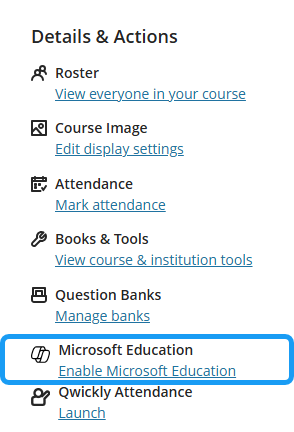
That’s right, some Microsoft apps are now integrated inside Blackboard if you wish to use them for your classes. As you know, we, and our students, already have access to Microsoft Office 365.
If you wish to use these features, you would need first to click on the Enable Microsoft Education link (see above).
Once you do that, the link will change as such:
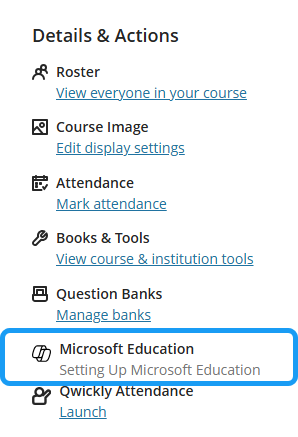
You will need to sync the app with your course.
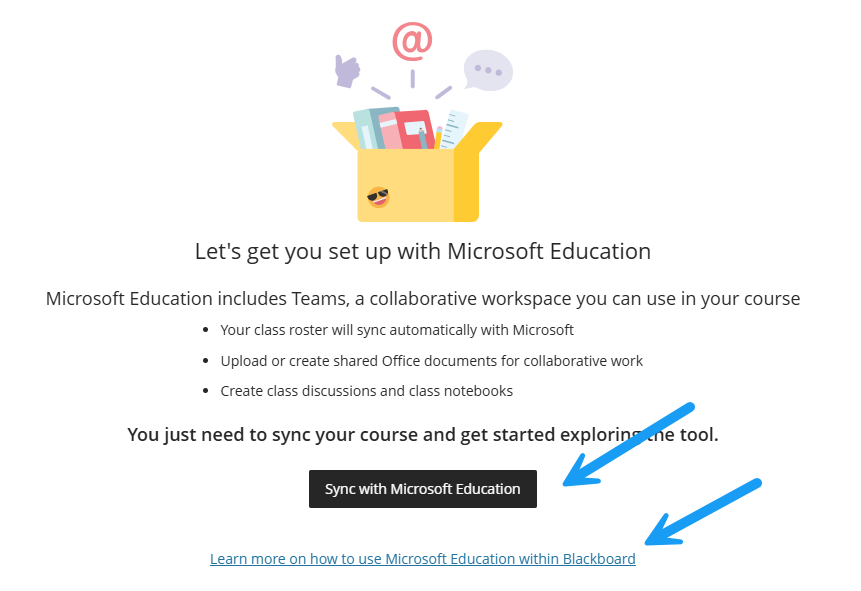
If you click on the link at the bottom, you will be taken to the Blackboard documentation for this integration.
You may need to be patient at that stage. At least, until you see this:
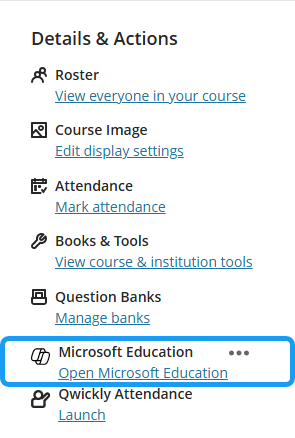
This means you’re ready to complete your set up. Click on the Open link.
At some point, in the setup process, you will be prompted to login with your COD credentials, and confirm in Duo.
Then, the set up is pretty easy:
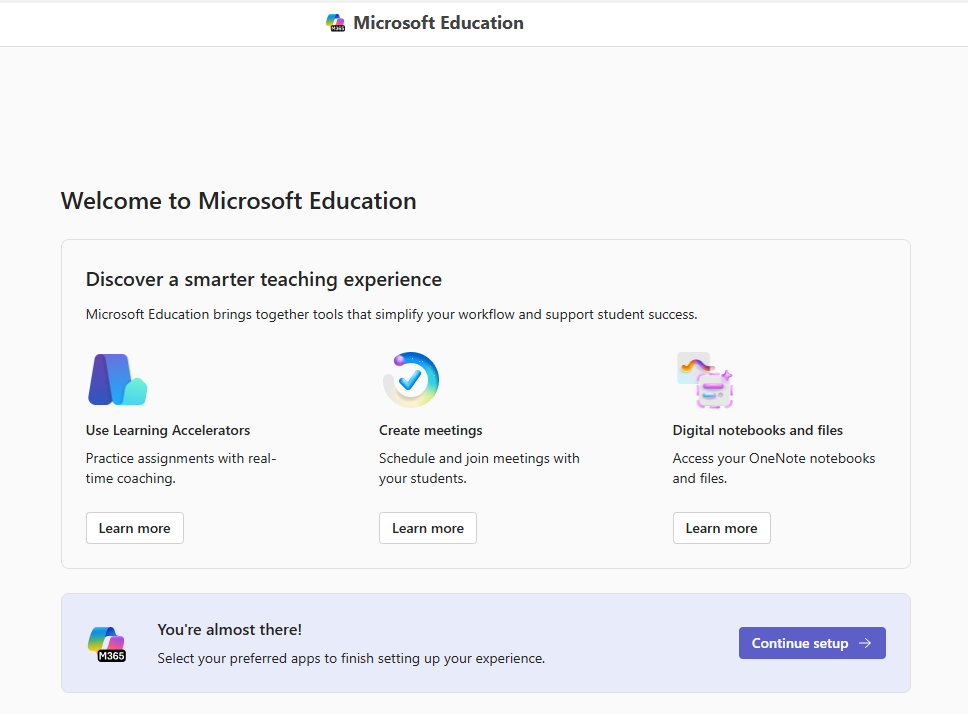
You will then see to which apps you have access and you can select the ones you want by using the toggles.
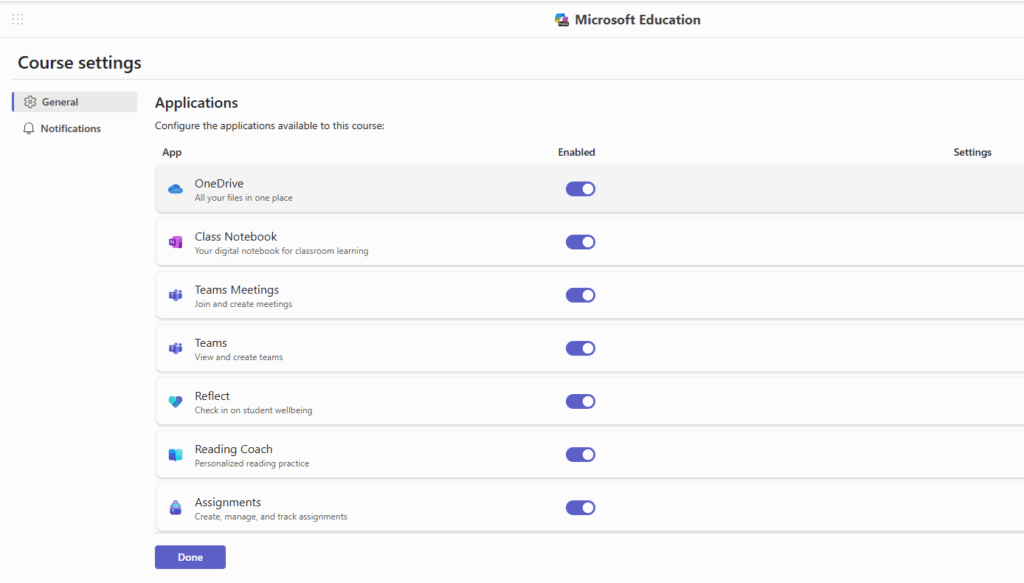
Once you’ve made your selections, click on Done. That concludes the setup. The next screen will be your default screen for this integration, based on your selections:

From what I can tell, you need to do this course by course because the use of these apps will be course by course. But again, that entire setup sequence is pretty quick.
Quick note: you can also access these apps from the Institution Tools page:
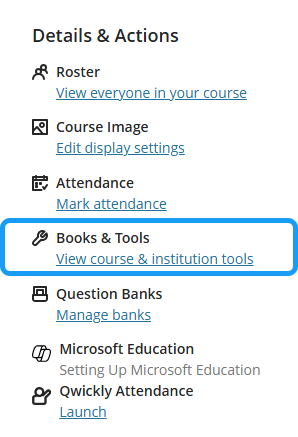
On the open panel, you will see the Microsoft integrations listed alphabetically:

And lastly, you can find them also on the full LTI page:

Use the + signs, as you would any other LTI, to create links wherever you want them inside your courses.
Fun fact: this stuff does not work in my privacy browsers. However, I was able to make it work in Edge (which I normally never use). This tells me that ol’ Microsoft does not like the blockers and anti-trackers the privacy browsers use, which means, Microsoft probably collects some data. This means, personally, I will give this a pass. Decide as you see fit.