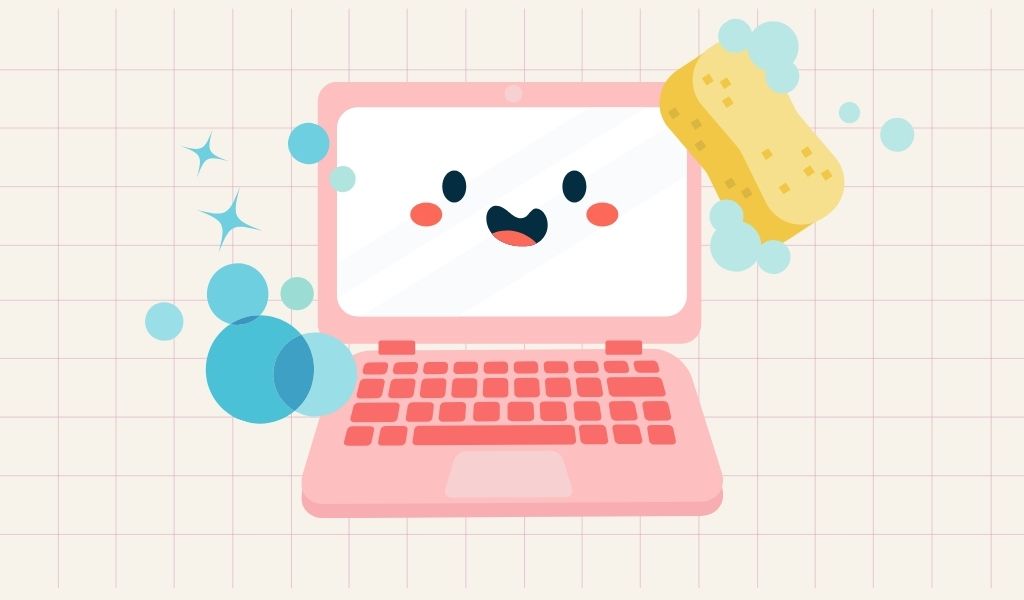Christine’s cranky thought that does not involve the LT department: ever heard of Betteridge’s Law of Headlines? Here it is:
“Any headline that ends in a question mark can be answered by the word no.”
Case in point:
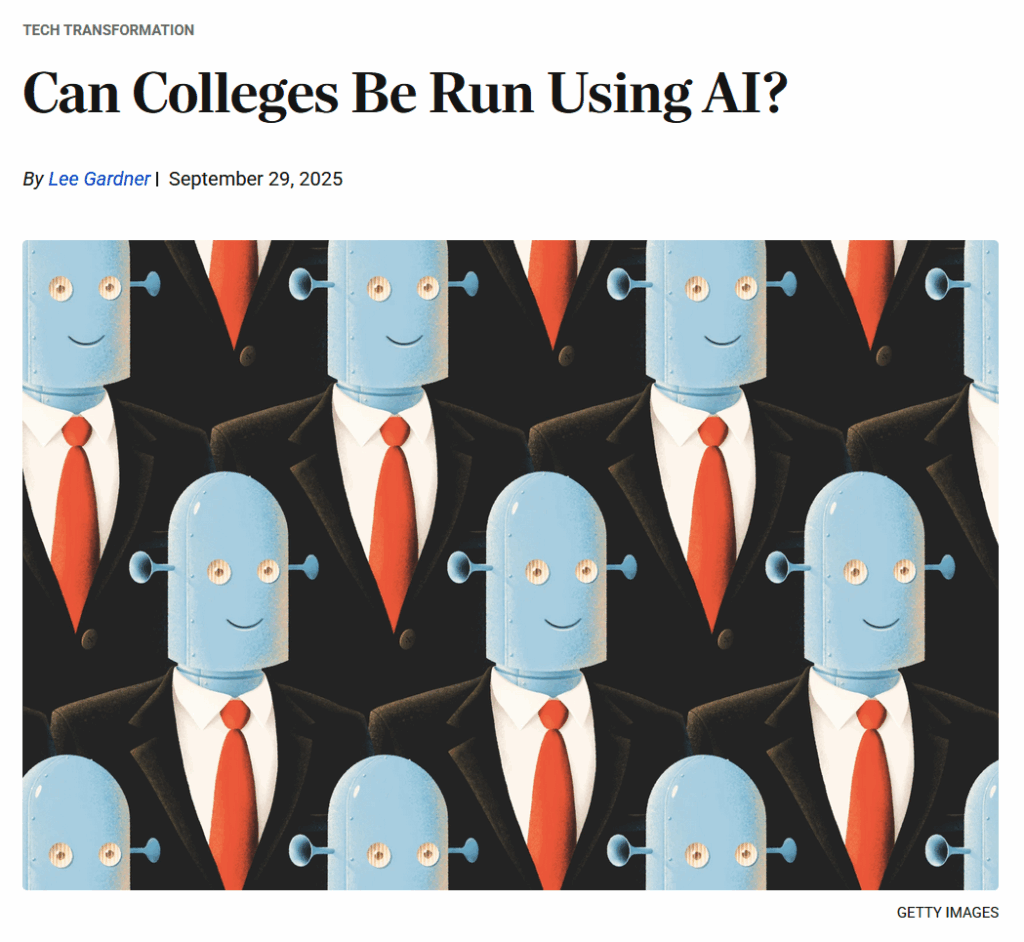
Anyhoo, back to Blackboard stuff.
One of the benefits of switching to a hosted solution is that we have more storage in Blackboard… but not infinite storage. So, after repeated course copies over several years, it’s worth checking how much storage we use, and, maybe, if there is some clean up we need to do.
How Much of My Storage Quota Am I Using?
There’s an easy way to check that. Navigate to the content pane of the course you want to check. Click on the + button as if you wanted to add some content, and click on Content Collection:
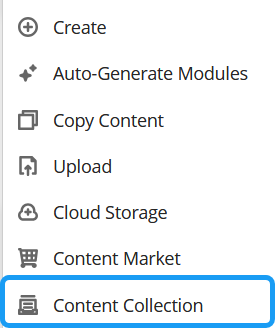
This will take you to your content collection page, with some (very) basic settings (whether you want to open the content collection in a new tab or not).
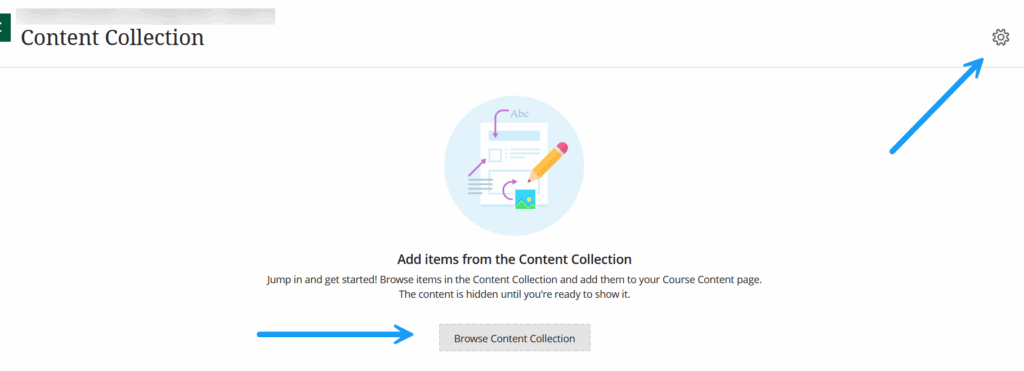
Click on Browse Content Collection and you will be shown the files you have stored there by default.
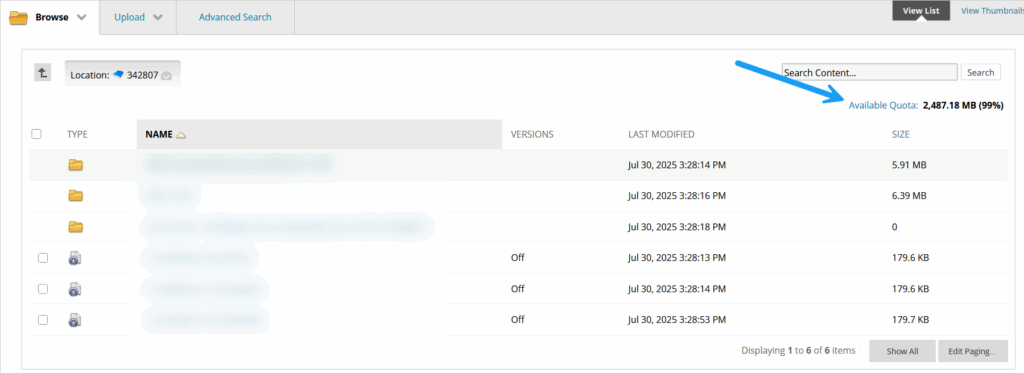
Note the information at the top right. This tells you your available quota. As you can see, in my case, I’m really good, with 99% available. No need for me to worry.
I have to say I was a bit surprised because I do everything in Blackboard. I run all my classes entirely from there, including my face-to-face sections, so how come I’m not using more?
I take advantage of the Blackboard editor in Ultra Docs. This limits the number of files I upload.
I never, ever upload PowerPoint files. Those get ginormous in size very quickly. Since I do all my presentation in Canva, I post a live embed, which is just a bit of code, i.e, a little bit of text that takes basically no space. And I add a flat PDF for my students to keep. Flat PDFs = small size.
I do upload images but they’re regular PNG or JPEG files, nothing huge, and certainly no high-res files.
For videos, I also use embed HTML code chunks. Again small size. This is also why we recommend you use YuJa so you can either embed your videos into your courses (again, a bit of embed code), or use the LTI.
None of the above is taxing, in terms of storage.
The LT Knowledge Base article on checking your course size is here.
But What If You Run Out of Space?
Then, it’s time to check out if your course is loaded with files no longer in use. You can check that by going to your unused files.
Go to your content page and click on the three dots;

Then select Unused Files:
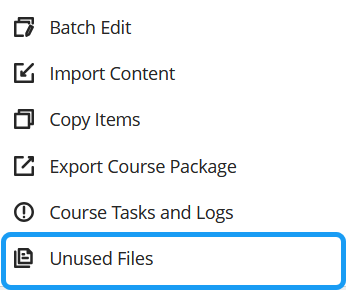
You will be shown the different unused files in your course, with some info, especially their size:
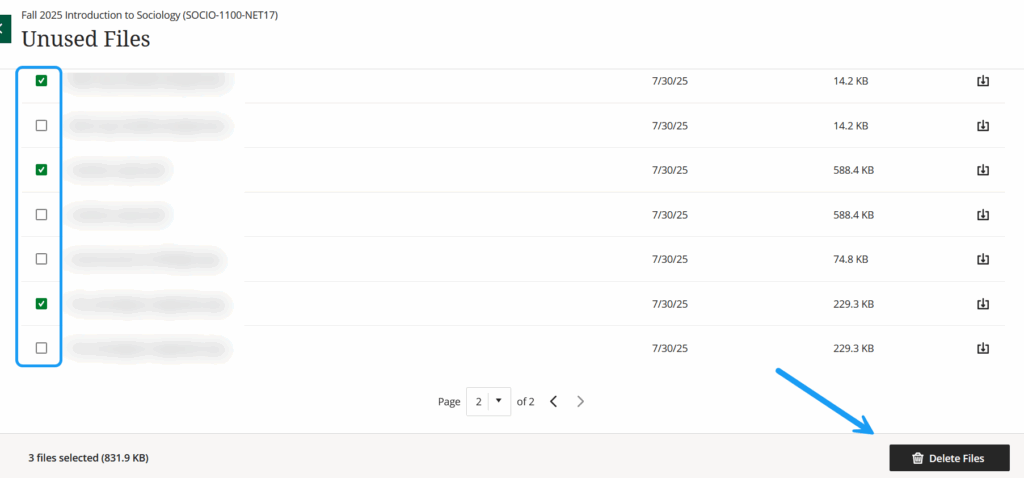
Select the files you want to delete. Then, click on delete files. You can also see on the right-hand side that you have the option of downloading the files before deletion.
The Blackboard documentation on unused files is here. The Blackboard documentation on the content collection is here, but note that, in our setup, the Content Collection does not show under Tools, but as an option when we create content.