Is Qwickly acting up? Just keeps loading forever and nothing ever happens? Here’s what you can do to resolve your issue and who to contact if you can’t.
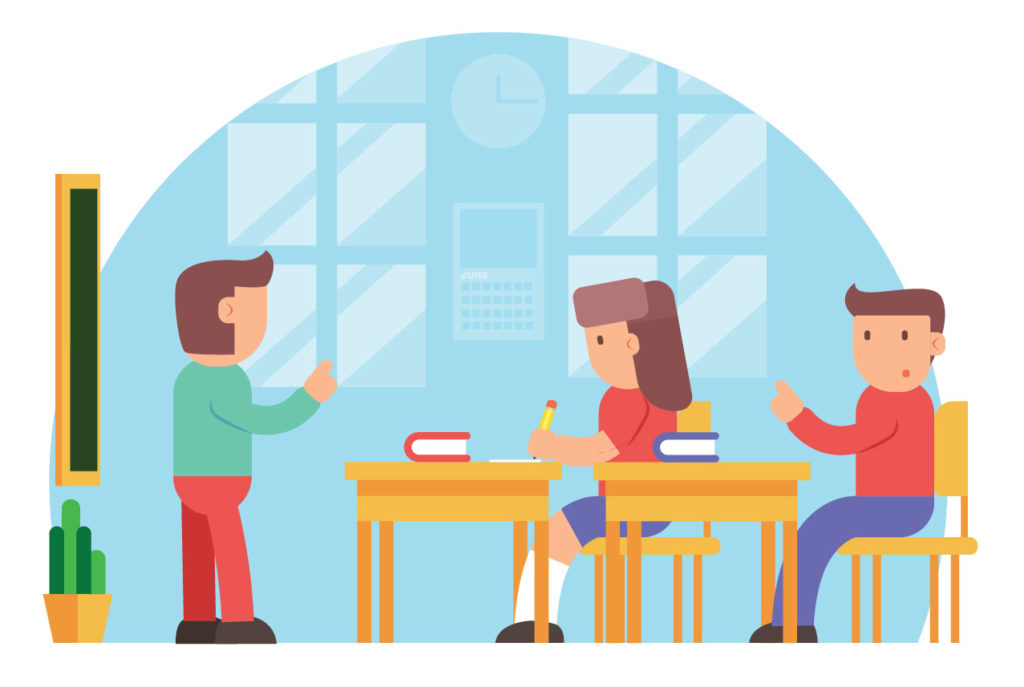
If your Attendance Record loads indefinitely and you’re using a PC, first be sure that you are using Mozilla Firefox to access it. Chrome does not currently function with the Attendance Record.
If you still experience indefinite loading, or if all of your currently enrolled students are not visible in the record, follow the instructions below. This bug will be fixed during the Spring to Summer Blackboard upgrade.
Turn Off Show Unavailable Students in Record
- If you are using a PC, proceed with Mozilla Firefox.
- Navigate to the Qwickly Attendance tool in the affected course.
- Click Settings.
- Under View Preferences, turn off Show Unavailable and Disabled Students in Record.
- Click Save Settings.
- Access your Attendance Record.
When you need to view or export the attendance data for students who have dropped, simply turn the setting back on. Access and download the Attendance Record, then toggle the Unavailable Students setting back to off.
Additional Troubleshooting and Support
If the steps above do not work, or “Show Unavailable and Disabled Students in Record” was already turned off, it may be because some of your Grade Center column names have special characters that need to be removed (e.g., – / _ & ,). For additional assistance, please call Learning Technologies at (630) 942-2490 or email learningtech@cod.edu and ask for Lara.


