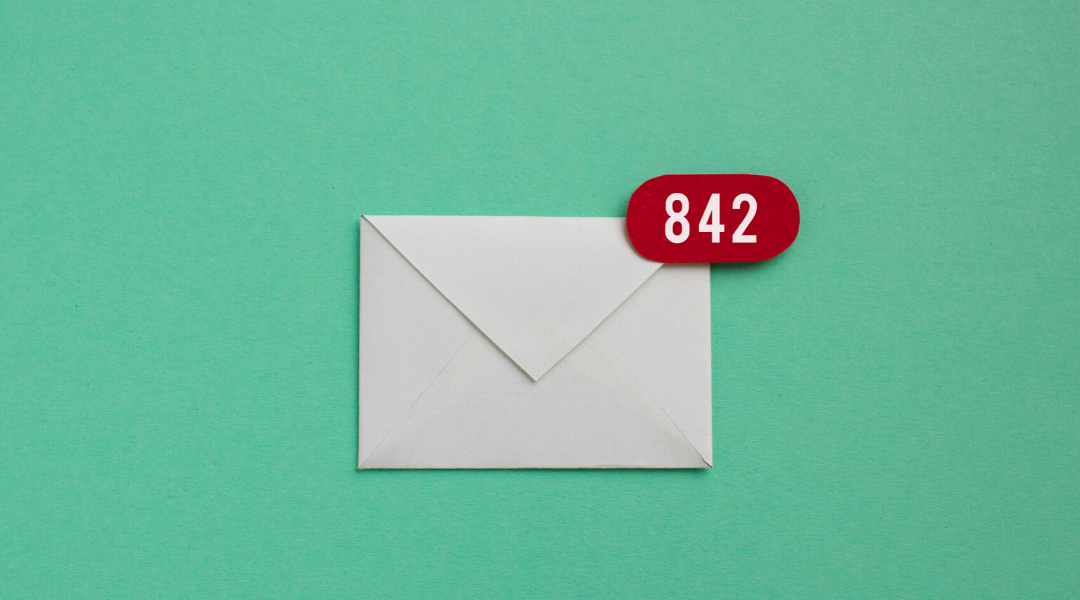It seems simple enough. You assign something and students email you their work. However, as anyone who has ever gotten the alert that their inbox is reaching capacity can tell you, what seems simple on the surface can rapidly become overwhelming to manage.
To save your inbox space (and your sanity), it’s easier in the long run to set up a way for students to submit their work to you through another channel. We recommend using Blackboard assignments for this process, however, we will share another option for those who need it.
Creating Assignments in Blackboard
The best way to have students submit their work without clogging up your inbox with dozens of submissions is to create an assignment in Blackboard and have students submit their work there. Here’s how:
- How to Create an Assignment or “Dropbox” for Student Work: This takes you through, step-by-step, how to set up an assignment.
- Submitting Assignments: Instructions on how students submit their assignments via Blackboard.
- Grading Assignments and Providing Feedback: Learn how to grade and provide student feedback in Blackboard.
- Blackboard Help Create and Edit Assignments: If we missed anything, you can find support for it here.
We also have a recording of our webinar on Assignments for those who’d rather watch to learn.
Using Microsoft OneDrive for Submitting Student Work
All students and faculty at College of DuPage have access to OneDrive via Microsoft 365, though if you have not used it previously you will need to set it up (you may need to give the Helpdesk a call). OneDrive gives you a centralized place to store and share files with your students. You can also use it as virtual “dropbox” for student assignments. Here’s how:
While using OneDrive can work, let us stress that using Blackboard is preferable. It keeps student work centralized to each course and your students will be familiar with using it as a system for submitting assignments.
If you need help with either, however, please email us and we’ll be happy to assist you!.