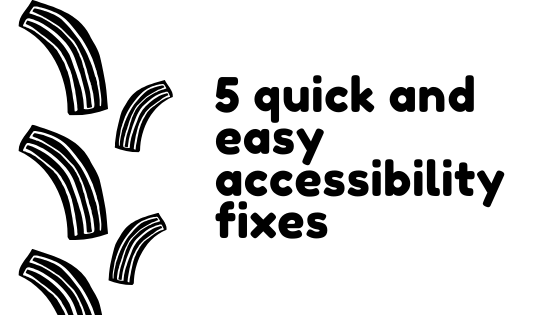Even if you know how important it is and have the best intentions at heart, the idea of going through every single piece of content in your course to improve accessibility can be overwhelming to say the least. There’s simply so much to do and there’s so little time to do it. But here’s the important thing and the thing that doesn’t get said enough: you don’t have to do it all at once.
Tackling smaller parts of accessibility remediation at a time can make it feel much easier and much more achievable. If you’re not sure where to start, here are five places where you can work on accessibility little-by-little and get that Ally meter into the green.
Add alt text.
Have images, charts or graphs in your course or course content? Add alt-text to them to ensure they are accessible to every student. Alt text is short for alternative text, as the text is an alternative form of expressing what’s in the image. As such, your alt text should describe what is in the image, without being overly wordy. If you’re new to alt text, you can use this guide from the University of Leicester to help you.
Once you know how to write it, here are the basics of how to add it to the images in the most common formats.
- How to add alt text in Word or PowerPoint
- How to add alt text in Blackboard
- How to add alt text in Google Docs and Presentations
Check for headings.
The structure of your documents is one of the most critical aspects of accessibility as it provides an easy way for those using adaptive technologies to navigate through the information and makes things look more organized and clear for those who don’t. It’s an all-around win for usability, so it’s a great place to start making changes.
To being, you’ll start with H1 (the biggest heading and your title) and move down each sub-level with a different heading size. If you need help, this guide from Web Accessibility Tutorials lays out what headings are and how to use them very clearly.
Add auto-captions.
Ideally, every video you use in your course should be captioned. Not only is it the law but it’s also just really nice for those who can’t or don’t like to watch with the audio on (people working in quiet spaces, non-native speakers, etc.). While we do have access to professional captioning and transcription, auto-captioning your videos can be a big help in that process, especially if you’re creating video content with a short lifespan.
Mind your color contrasts.
If the colors in your courses are not easily readable by everyone, they’re doing a real disservice to your course content. One of the easier fixes course accessibility is to ensure that you’re not using colors some students might not be able to see (color blindness is fairly common) or that don’t provide sufficient contrast to be easily readable, whether being accessed on a computer or a mobile device.
Sticking to high contrast colors like black and white is usually best. While you’re at it, also take a look at font sizes and the fonts themselves, as too small text and crazy fonts can also pose accessibility issues.
Move away from PDFs.
One of the best ways to work on accessibility in your courses is to ensure that every new document you create or piece of content you use for your course is accessible. That means moving away from PDFs (which are often difficult for screen readers to parse) when you can, using Word docs instead, and working with LT, the Library or Access and Accommodations to find alternatives and accessible formats when you can’t.
It’s much easier to put in the work up front than try to fix things after the fact, so one of the best things you can do for yourself and your students is to make changes to your process going forward. Do it long enough, and eventually everything in your course that can be made accessible will be!
Need help? Email us at learningtech@cod.edu. We’re always happy to answer your accessibility questions.