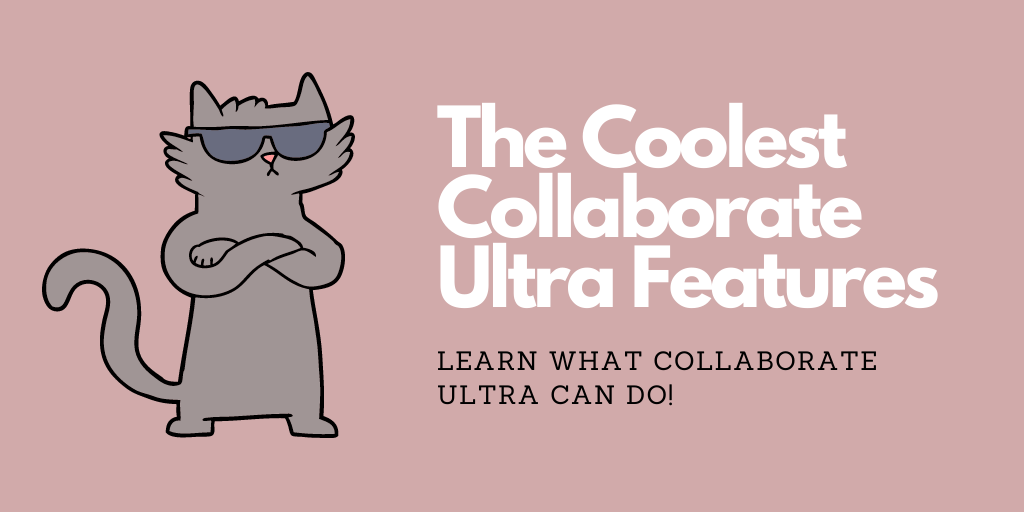Web conferencing, love it or hate it, is simply a part of life now. Why not make it as cool as possible? There are lots of awesome features you can take advantage of in Collaborate Ultra. Here are a few we think you should give a try!
Live Captioning
In addition to basic features like full-screen reader support of all key workflows, whiteboard activities, and uploaded files and global keyboard shortcuts for common actions, Collaborate Ultra has another really cool accessibility feature: live closed captioning!
To use this feature, moderators must designate an attendee (or several) as captioners. These captioners will type what is being said in real time during a session, with other attendees being able to see it as it’s typed. You can even have multiple captioners for different languages, and the captions are saved along with the recording of the session.
If live captioning is difficult or impossible, you can also add captions to a video after the fact using a VTT or SRT file (or upload it to Yuja and get it captioned there!)
Breakout Groups
Small group work doesn’t have to go away just because your class is now taking place in the virtual classroom. You can use the breakout groups feature in Collaborate Ultra to put your students into smaller groups to have discussions or to work collaboratively.
Moderators can choose student groupings or allow Collaborate to randomly group students for them. They can also choose to let attendees switch to another group and can join a particular breakout group themselves to help facilitate collaboration. Additionally, you can easily share files with one or more groups. If you want to set a time for group work to end, you can use the timer feature which will allow you to keep a close eye on how much time remains.
Recordings
Recording your sessions makes it possible for students who could not attend live to access them later, for students to use them to study, or for you to record messages to send to students. Recordings can be made available for download, and they capture not only the video and audio aspects but also the chat box. One of the newer features in recordings is that they can be made either public or private. If set to private, only you and the students enrolled in you course will be able to access them, keeping them safe and secure. As mentioned above, it is possible to add captions to your recordings to improve their accessibility for all students.
Share Camera
Need to talk into the camera but also show students something else? You can in Collaborate! The Share Camera option gives you the ability to share more than one camera, allowing students to see both the video feed of your face and that from another camera connected to your computer. You’re only limited by the number of cameras and USB ports in your computer, so there are a lot of possibilities for sharing!
Polling
While many instructors like using an outside application to do student polling, you can actually do many of the same things inside Collaborate Ultra. Moderators can poll attendees using either multiple choice or yes/no questions. After you have your results, you can show them to your attendees or download them for future use.
If you want to learn more about Collaborate Ultra’s features, check out the Platform Features list or Session Features list on Blackboard! If you have any questions, contact us at learningtech@cod.edu.