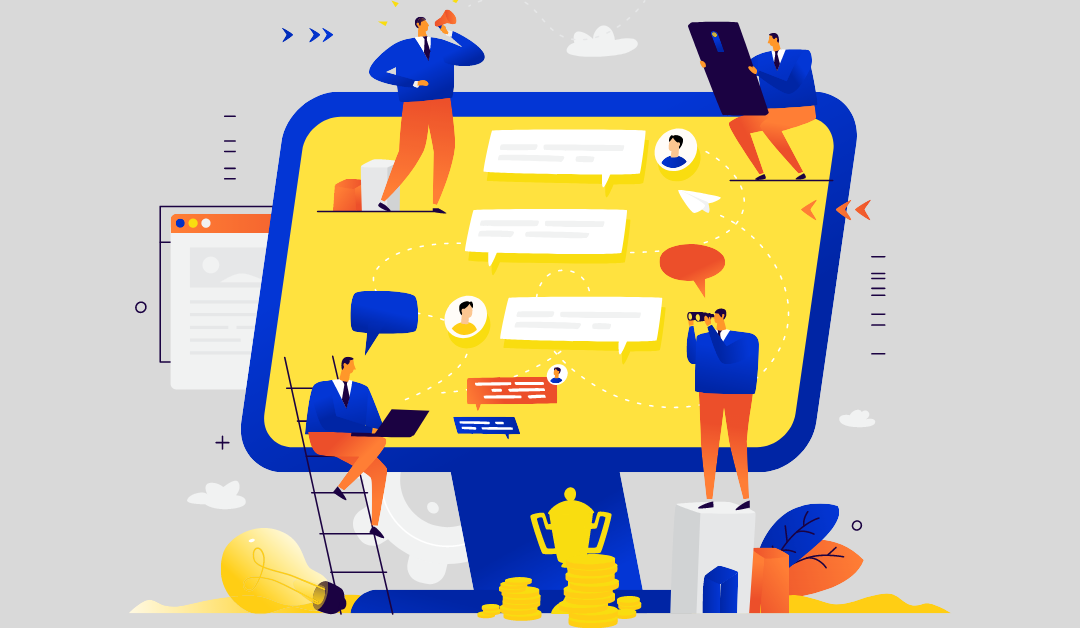Blackboard has some really great built-in communication tools that allow you to easily send out information to all of your students at once or just a select few. We’re going to showcase a couple of these tools here including: announcements and email. We’ll explain what each of these do and how to use them.
Announcements
The announcements tool is a great way to remind students about upcoming due dates, highlight new content, give updates on assignments, send out changes to your usual schedule, or other important, time-sensitive information.
Announcements are organized on your course pages by date (the newest announcements will always be at the top) and are displayed right on the front page so that it’s hard for students to miss them. You can create announcements that will stay up for the entire duration of the course or that have an expiration date based on how long they’re relevant. You can also choose to have an email sent to students anytime you post an announcement (it will send to them no matter what their email options they have set), but that’s completely optional. This can be a good option as students will receive the announcement even if they don’t log into your course.
Creating an Announcement
To post an announcement in your course shell in Blackboard:
- Click Announcements on your course menu.
- Click Create Announcement.
- Type a subject for your announcement (think of this like the subject line in an email).
- Type your message for students in the Content Editor.
- Choose Optional Settings:
- Duration: Click Date Restricted to schedule announcements for later in the semester and also to disable announcements when they are no longer relevant.
- Email a Copy to Students: Click send a copy of this announcement immediately to send a copy of the announcement to your students’ email.
- Course Link: Click Browse to provide a convenient link to any area of your course.
- Click Submit to send your announcement.
Note that sending an announcement from your course shell only sends the announcement to students in that section of the course.
Head to our Knowledge Base post on Creating an Announcement for more information.
Emails via Blackboard
You can send an email to your students right from Blackboard without needing to log into your email provider. You can choose to send it to your entire class, individual users, select groups or just to your teaching assistants, other instructors, or observers in your course.
Sending Emails via Blackboard
- In the left hand menu, click on Course Tools.
- Click on Send Email.
- Select who you want to send the email to (All Users, Select Users, Teaching Assistants, etc.)
- If sending to individual users, select their names and click the top arrow to move them into the “selected” list.
- Write your subject line and message.
- Use the Attach a File option if you have anything to include (you do not have to attach a file–it’s entirely optional).
- Click Submit.
Email is a send-only tool. You don’t receive emails in Blackboard Learn. All replies to your emails will appear in your regular inbox. You can find support on sending emails in Blackboard on the Blackboard Help page.
For any additional questions or for help with using these communication tools, please contact us at learningtech@cod.edu.