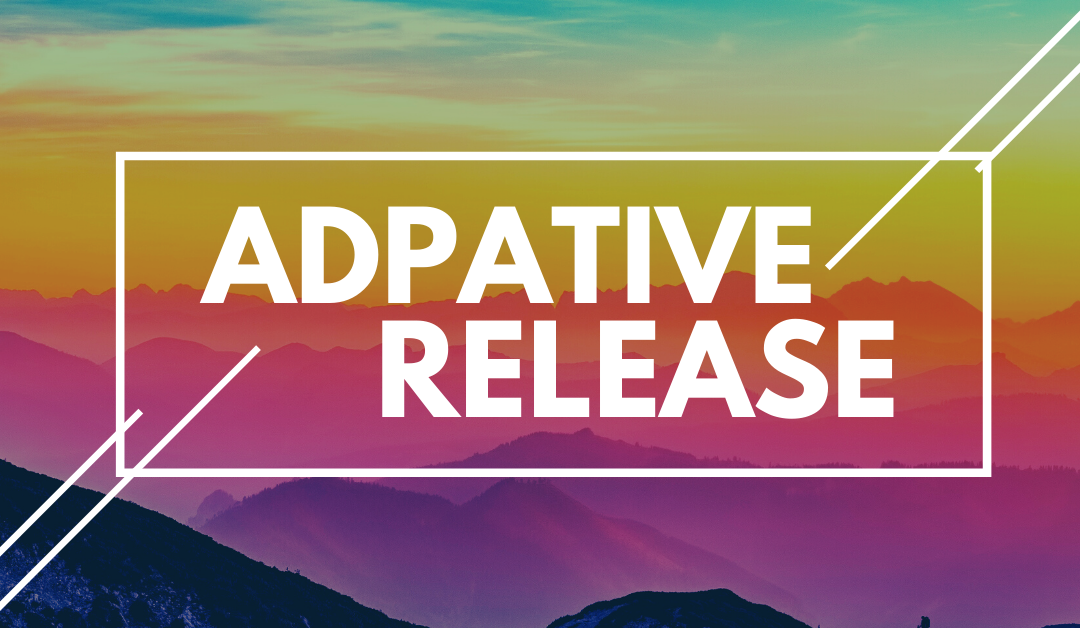Adaptive release allows instructors to control how information is released to students in their courses. This can mean that students will not see course content until they’ve completed certain objectives, a certain date or time is past, or certain other variables are met. It can also be used to allow only certain students to access materials.
Here, we’ll explain more about adaptive release, explain how to use it, and share some information on when it can be particularly useful in your courses.
What Is Adaptive Release
Adaptive release is composed of rules and each rule contains a set of criteria that control how content is released to students. Adaptive release criteria include:
- Set Usernames: Giving only certain users access
- Date and Time: Content can be made available only after a certain date and time
- Course Groups: You can limit access to only certain groups
- Review Status: Users can’t access content until another element has been completed
- Grade Center Status: Access can be adjusted based on scores, attempts, and calculated columns
You can turn these rules on or off as you like. They are not deleted when turned off. Instead, when you turn them back on, they will remain as they were previously.
Each content item may have multiple rules and each rule may consist of multiple criteria.
There are two basic types of adaptive release that you can use in Blackboard. These are:
- Basic Adaptive Release: This applies one rule to a content item. When you set up this kind of release, it can contain multiple criteria, but not more than one type of each criteria. All criteria in the rule must be satisfied before the item is released. The more criteria added to a rule, the more restrictions on the release of that item.
- Advanced Adaptive Release: For this type of adaptive release, you can set more complex release criteria. You can add additional criteria to a rule, or you can specify different options for releasing the content. Students must still meet all of the criteria to at least one of the rules to gain access to the content. You can create separate groups of students who have to meet different criteria to gain access to the next content item.
How Do You Set Up Adaptive Release
We’ll share some resources on how to set up each kind of adaptive release in Blackboard, as there is too much information to put it all here.
- Bb Help: Releasing Content
- UHD: Setting Adaptive Release Criteria in Bb Tests
- Setting Up Advanced Adaptive Release Rules
- Setting Up Simple Adaptive Release Rules
Setting up adaptive release can take some practice. If you need any assistance, LT is here to help!
When Can You Use Adaptive Release
Adaptive release is a great tool for creating a course that’s both more interactive and more tailored to the specific needs of your students. When exactly would you want or need to use it? Here are some times when it can come in handy.
- Requiring students to pass a quiz to advance. If students haven’t mastered a previous unit, you don’t want them accessing materials for the next. You can use adaptive release to only allow students to go on if they’ve obtained a minimum score on a quiz.
- Share materials with select groups of students. If you have your course divided up into groups who are working on different projects, you can use adaptive release to only share relevant resources with students who are in those groups (for example, you can share readings on Notre Dame with one and Chartres with another. One group can’t see the resources for the other).
- Keep students from posting to the discussion board until they’ve finished the related reading or other course materials. Tired of reading responses from students who clearly haven’t done the reading or watched the video? You can use adaptive release to ensure that they at least OPEN it before posting to the discussion board.
- Cater to the needs of students with accommodations. Do you have students who need more time on a test or assignments? One way you can do this is with adaptive release. You can allow these select students special access to course materials, extended test times, etc.
- Assisting students who missed a quiz or test. You can allow students who need to retake or who missed a test access to it, without opening it up to the rest of the class.
Interested? Let us help you get started!