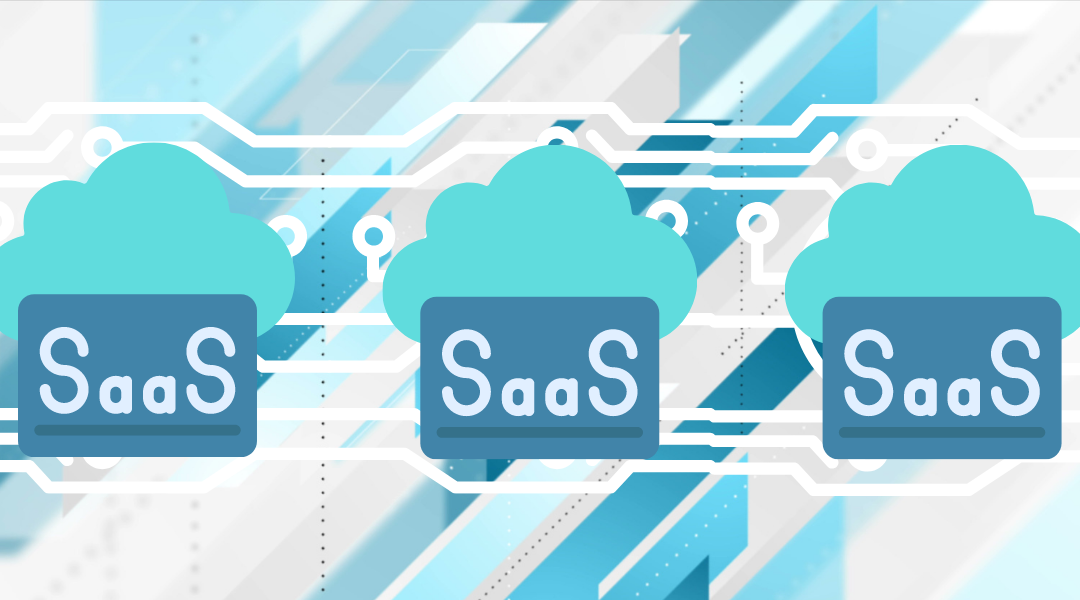Blackboard will be down from December 23rd until no later than January 17th while course content, zDevs, and Organizations are migrated to the SaaS system
This means that all of these things will be completely offline and unavailable until Blackboard is back up and operational. Faculty are encouraged to begin any necessary preparation for Spring 2022 courses within Blackboard ahead of December 23.
So what CAN you do while Blackboard is down if you want to start preparing for the semester but can’t get into Blackboard itself? Lots! While you can’t get into your courses, there are still plenty of things you can do during the downtime (only if you want to, of course, it’s ok to take a break, too!).
Prepare Course Content
There are loads of things you can start to prepare for your courses without having to go into Blackboard itself. Here are some ideas:
- Edit downloaded files from the Bb content collection. If you downloaded files from your courses, you can still access and edit them so they’ll be updated and ready to go for the Spring Term.
- Prepare text to cut and paste into Blackboard. You can work on writing your text, announcements, checklists, orientations, and other course content using Word. Simply cut and paste when Blackboard is back!
- Set up your courses on publisher sites. If you’re using publisher materials in your courses (or any integrations that require setup on an outside site), you can use this time to get the publisher side of things set up and ready to go.
- Create your tests. You can set up Blackboard test questions in Word, use a converter to ensure they’re properly formatted, and import them back into Blackboard when the time comes. Not sure how to do this? We’ve got a guide (Converting Word Documents to Blackboard Tests) or you can always contact staff services–they can help with formatting!
Reduce Your Course Size
Looking to trim your Blackboard courses down to size? Here are some ways to prepare for the Spring term.
- Reduce the size of your PowerPoints. If your PowerPoints are a little oversized, Microsoft has some tips that can help.
- Upload files in OneDrive. OneDrive makes it easy to store large files and access them from anywhere, for any course.
- Upload files to YuJa. Videos for your courses and PowerPoint presentations should be stored in YuJa. YuJa can also be used to store large files. Simply upload and share the file just like you would a video.
Create and Manage Video Content
Using YuJa, you can record, store, and organize videos and easily link to in your courses when Blackboard is back up.
- Organize your videos. Don’t just throw videos willy-nilly into YuJa! Learn how to organize them into folders.
- Upload existing videos to YuJa. Have videos? Store them in YuJa!
- Get started with the YuJa mobile app. You can actually record videos directly from your mobile device using the YuJa mobile app! Learn how to get started.
- Record new video content on your computer. You don’t need to record content outside of YuJa and then upload it–you can create videos right in YuJa itself.
- Create a YuJa video quiz. Looking for a new way to engage with students? Try a YuJa video quiz.
Looking for more on YuJa? Check out our Ultimate YuJa User’s Guide.
Make Your Courses More Accessible
While you won’t be able to access Ally, you can still work on accessibility remediation for your course content. Here’s how!
- Caption videos. Accessibility is an important part of creating course content that will benefit all students, and that means all video content must be captioned.
- Edit your captions. While auto-captioning provides a good start for your video captions, the captions will then need to be reviewed and edited for full accuracy.
- Run documents through the Office Accessibility Checker. You can actually use the accessibility checker in almost any Office product to ensure that basic accessibility issues are addressed.
- Look for ways to improve accessibility. Don’t wait for accessibility to become an issue– be proactive and follow best practices ahead of time (we’ve got pointers to help you get started).
Please contact us with any questions or concerns about the upcoming move to SaaS. A reminder: LT will be out of office on Winter Break from December 23rd through January 2nd.