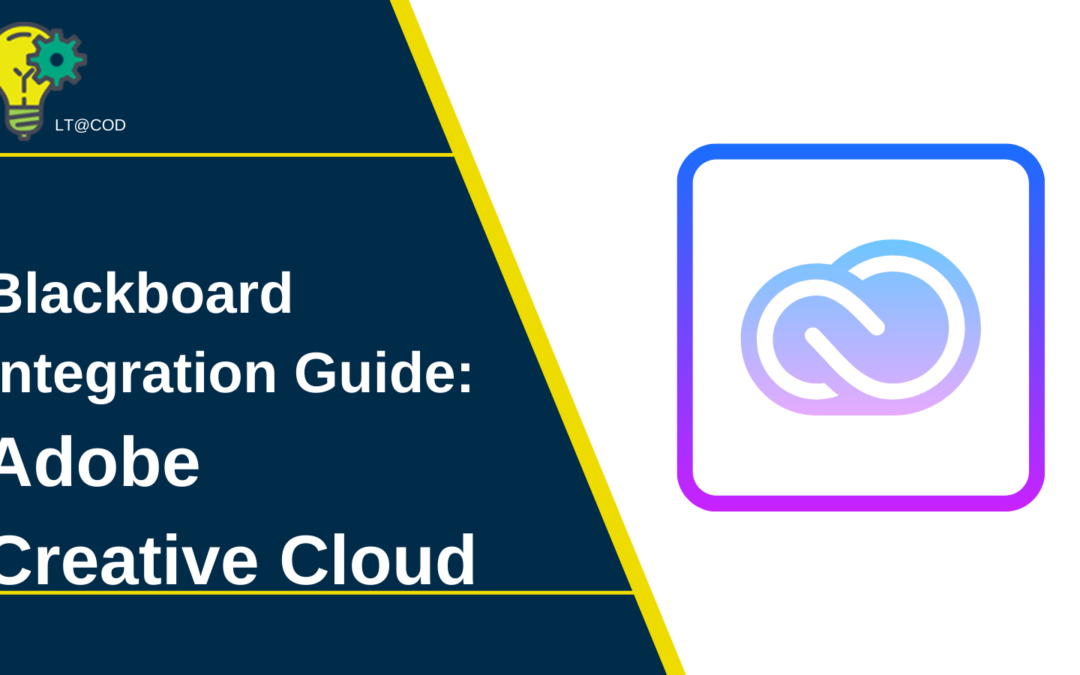Here at COD, we have a wide variety of tools that have been integrated into Blackboard to make them easier and more seamless to use in courses. However, while we have a lot of tools available, many faculty and staff might not know what they are, how to use them, or how to set them up. We’re aiming to change that!
In this post, we’ll be sharing information about the Adobe Creative Cloud Tool.
What Is the Adobe Creative Cloud Tool?
The Adobe Creative Cloud Tool (ACC Tool) allows users to access their ACC accounts directly through Course Content feed or System tools in Blackboard. Simply sign into Blackboard, click on the tool, and you will be automatically rerouted to your Creative Cloud account.
Why Use the Adobe Creative Cloud Tool?
The Adobe Creative Cloud offers more than 20 creative apps for design, photography, video, and web, including industry standards like Photoshop, Illustrator, and Premiere. Making these tools easier to access and use can help students communicate their creative ideas with greater ease and familiarize themselves with tools they’ll need to use in future careers.
How to Get Started with Adobe Creative Cloud Tool
If you’re already using Adobe Creative Cloud tools in your courses (all COD students and staff have access to them), then you’ll find this handy integration to be extremely useful in getting students where they need to be to complete their coursework. Here’s how you get started.
There are two ways you can add a link in your course. Go through:
- Course Tools Navigate to the Course Tools section of your course, select Adobe Creative Cloud and add it to your course. On the Link Information page that opens, select the appropriate category and click submit. Once this step is complete, use the dropdown menu to make ACC visible to students.
- Content Market Navigate to a content area in your course. Click the plus sign (+) and then select Content Market. Select Adobe Creative Cloud from the list that appears. Select a Creative Cloud product after the sign in process is complete. This will initiate the pairing process and you will not need to do this step again.
Once set up, your students (and you) should be able to quickly and easily access the ACC tool each time you are logged into the course.
Resources
If you need support related to using Adobe’s suite of products, you will need to contact the IT Helpdesk. You can learn more about the Adobe CC integration below: