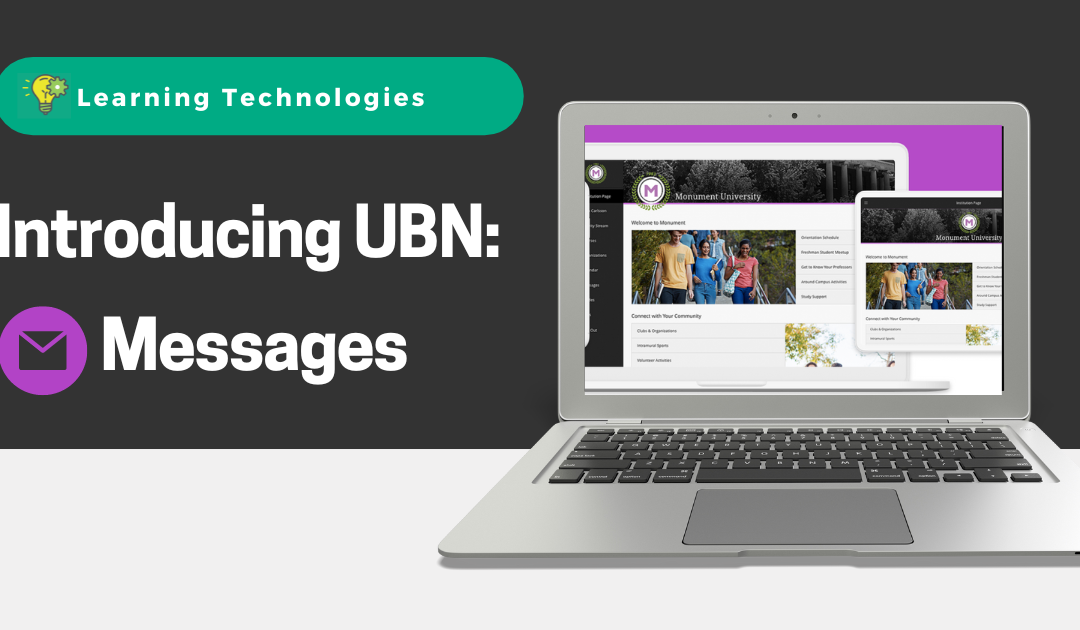There are a lot new, awesome features of Ultra Base Navigation! Each week, for the next few weeks, we’ll be highlighting a new part of the menu, showing you what it does, the features you can use, and providing support to answer some of your most common questions.
This week, we’ll be focusing on Messages. Messages is a new feature of UBN that allows you to send and receive messages directly in Blackboard without using an outside email account. Here’s how you can learn more:
- Messages Knowledge Base Article: Visit the LT Knowledge Base to learn the basics of using Messages in your courses.
- Video Overview of Messages: This short video will take you through some of the basic options and features of the Messages menu item.
Ultra Base Navigation Messages FAQ
Here are a few of the most common questions we’ve gotten about Messages and the answers we have for them. Don’t see something you want to know about? Ask us!
Can instructors disable messages on a course-by-course basis?
No. The Messages tool is available for all courses and is built into Ultra courses.
How do messages function in merged sections?
Course messages function the same in merged sections as regular sections. Instructors can message any student that is enrolled in one of the merged child sections from the parent course.
How do I save my messages?
Messages can be saved individually by printing them on paper or to PDF. Open the message you want to save and click Print above the message.
Are messages included in course exports or archives?
Messages are not included in Course Exports, Archives, or Copies.
If Messages are tied to courses, will they disappear from the system when courses are removed?
IT is investigating this and we will update the article when they have an answer.
Can students send messages?
Yes. Students can send messages to their instructors and course members they select.
How are students notified when they receive a message?
By default, students receive notifications about new messages once per day by email. Students may elect to receive email notifications more frequently or turn off email notifications for new messages altogether. New messages are always indicated by a badge on the Messages tab.