By popular demand (not really), I am resurrecting my blogging in collaboration with the Learning Technology office. I received a lot of good feedback from the last time I did this, so, hopefully, you guys will find my posts interesting and helpful. However, this time around, the focus of my posts will be largely, but not exclusively, about the new Blackboard Ultra Course View (UCV) that the college is piloting right now. I am part of the pilot and running both face-to-face and online sections in the UCV. So far, it’s really nice but there are significant differences between the UCV and the current course view so, I’m hoping my posts will lessen the anxiety some of you might have about transitioning to a new environment, and that the tips I will offer will also facilitate your work as some of you start taking a close look at the UCV.
If you do not have a UCV development shell, you can request one. You should contact the Learning Technology office to help you get set up. As you know, a development shell is basically a sandbox where you can try things out. Having a UCV development shell will not do anything to your existing course shells, so there is no risk in doing so.
I’m not in charge of the universe, so I do not know the exact timeline for transition to the UCV but there is no question that Blackboard will not support our current course view forever (just like they were not going to support of self-hosted set up forever either) so the best way to be prepared and not surprised is to progressively get “acquainted” with this new environment. This is what I will try to do with these posts.
Side note: I am not by any means an expert on the UCV. But I spent some of my Winter break reconstructing an entire course in the UCV, just to get my hands dirty and get a feel for the way it works. This means I am now pretty comfortable with main elements of the UCV and I have asked a lot of questions from the Learning Tech person working with me as part of the pilot (poor Daniel is probably already sick of me). You should still reach out to to the Learning Tech office if you have questions my posts do not address. They are our official support for this.
Also, at some point, we need to talk about padlet. :-).
Anyhoo, I have not yet decided the frequency of these posts but if you do not wish to see them, in theory, you should be able to set up a rule in Outlook to push my messages straight to trash. I will always use the same subject line so you can filter for that.
In Outlook, right-click (Windows) on the message you want to filter and look for “create rule”:
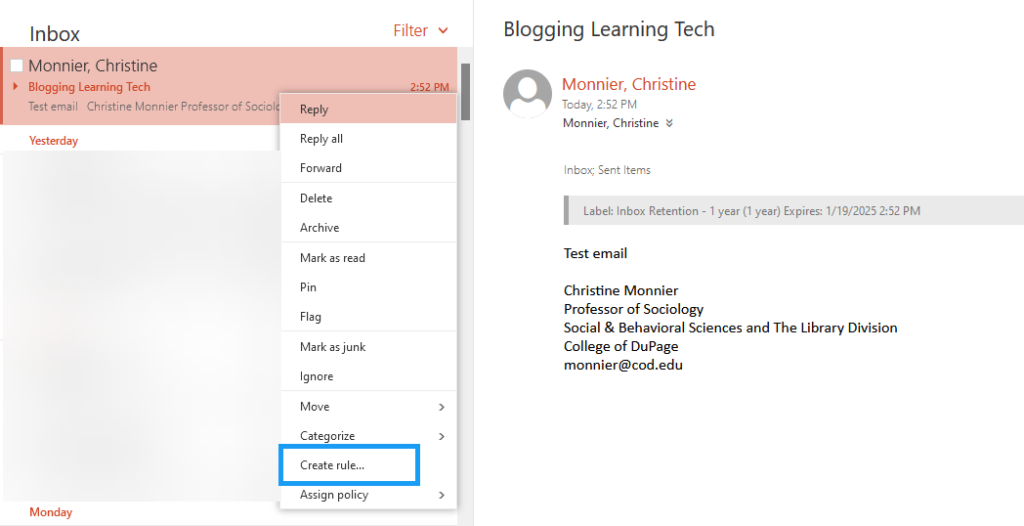
Then, set up the filter, by sender and / or subject line:
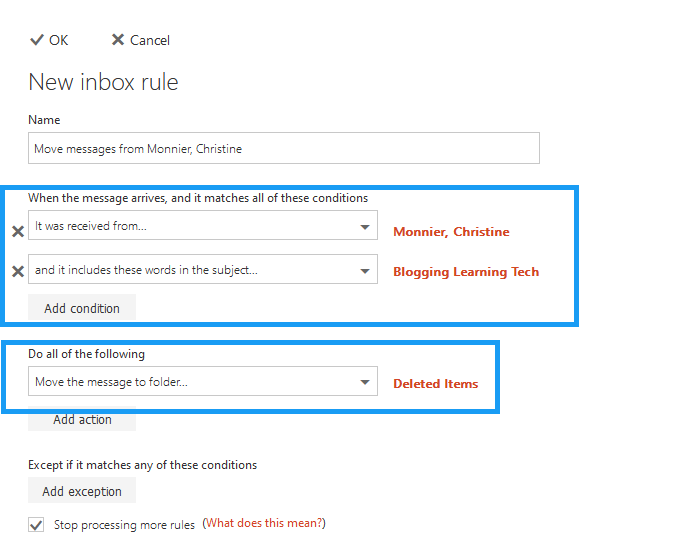
And then click ok. The reason why I wrote in theory above is because this actually does not work for me and IT has yet to figure out why. Hopefully, you guys will have more luck. If not, one way or the other, you’ll be back doing the clicky thing.
I look forward to your feedback and the conversations my posts might foster.
Christine


