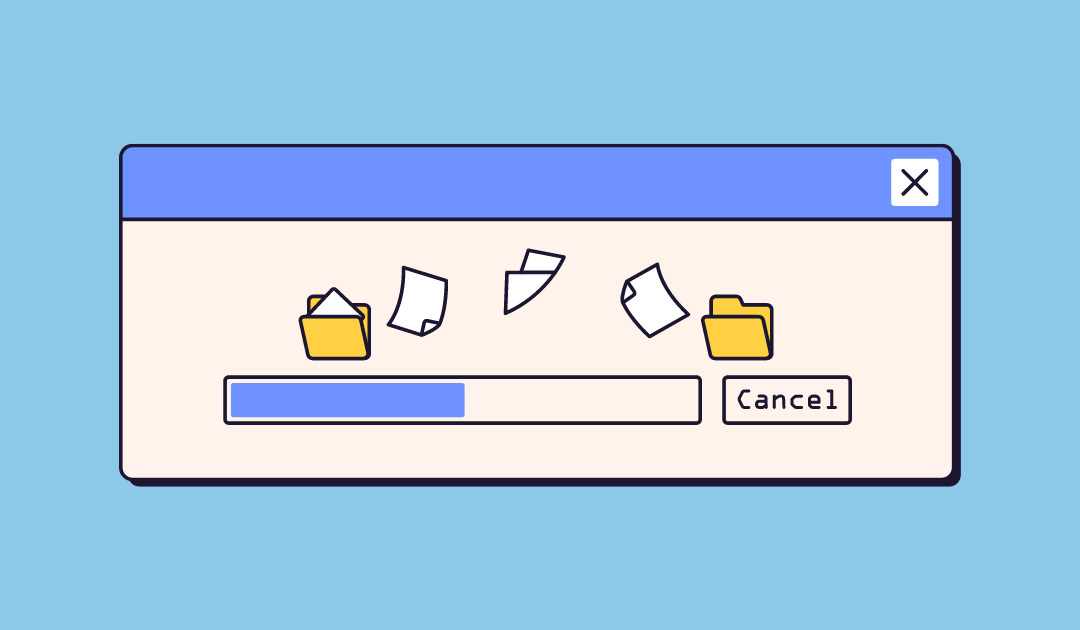Of course, at the heart of every course is the content. Creating, copying or importing content in Ultra is extremely easy.
Let’s start with the copying part. After all, no one wants to reinvent the wheel unless one really has to. Thankfully, Ultra allows us to pull the specific content we want from our existing courses in a new course shell, right where we want it. Let me show you how.
Copying Content into Ultra
Since I’ve mentioned learning modules and folders in Ultra…
Important Note on Modules and Folders in Ultra
[Insert big red warning lights and alarm sirens]
An important difference between our current course view and the UCV is the number of module and folder levels allowed. You can only have two levels in Ultra.
So, let’s say, I have created a folder in my shiny new test module. In the current course view, you can create folders within folders ad infinitum and send your students through the rabbit hole all the way down to the Paris catacombs until they can find what they want. That’s not fun.
In Ultra, that’s not possible. Let’s see what happens when we try:
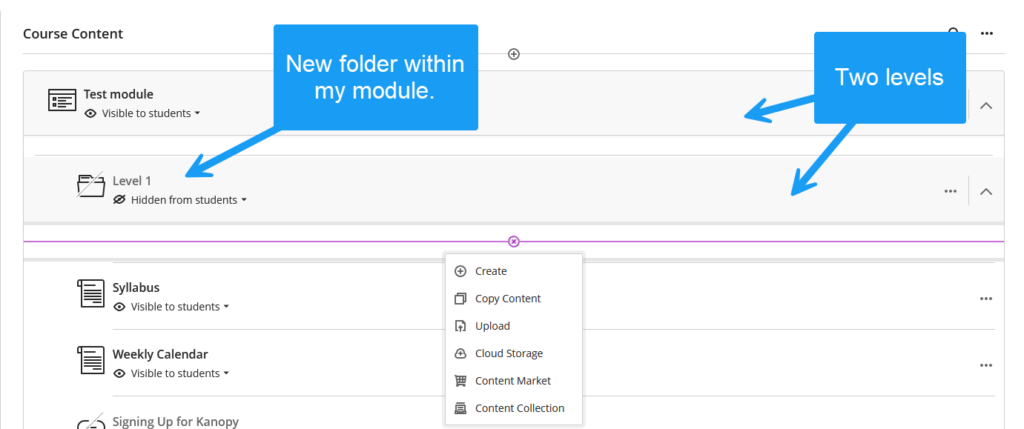
As you can see above, my module is level 1, and the folder is level 2. What happens if I want to create a folder within that folder?
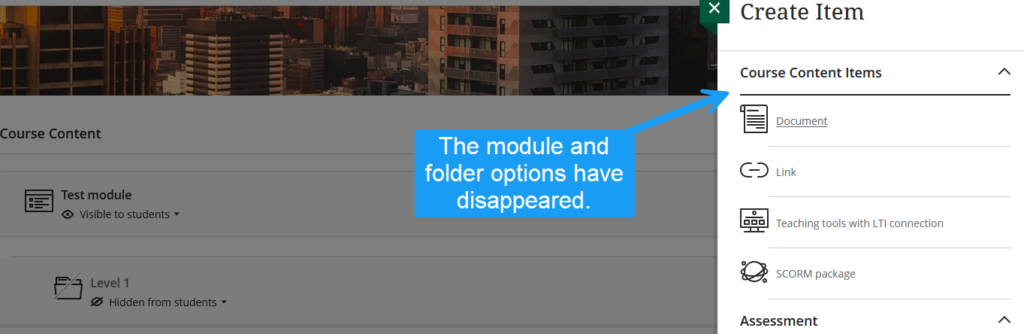
Because I have already reached my two-level limit, I can no longer add folders or modules to that folder.
If your current course are designed such that you have more than two levels, then, you will need to “flatten” your course. What does this mean? Well, I faced exactly that situation… because, of course, I did. I LOVE the catacombs!
This was the regular layout in one of my sections:
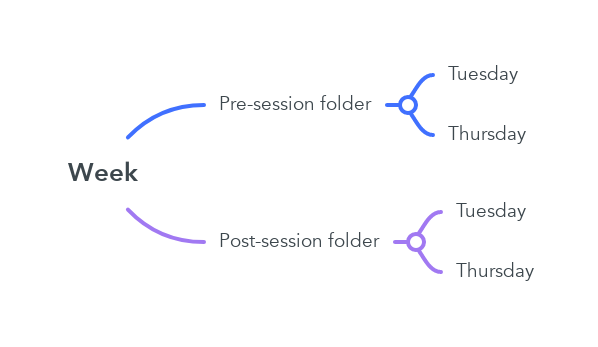
As you can see, I had three levels. So, BEHOLD THE FLATTENING!

That is, the reorganization of the items in two levels instead of three.
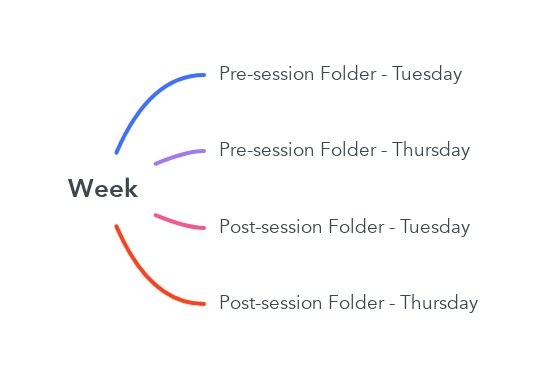
So as you think about converting your current courses to Ultra, be sure to go through your courses and re-examine your course organization if you have more than two levels.