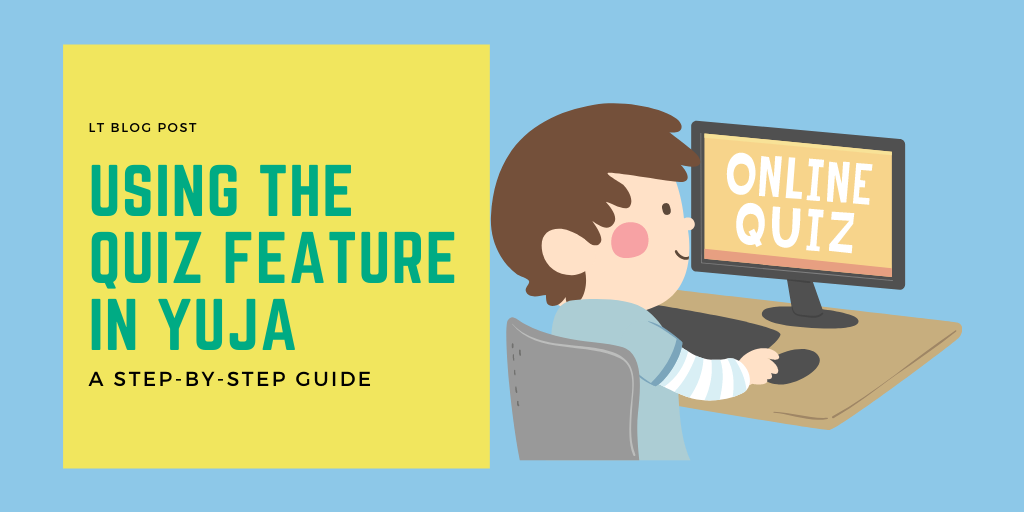Did you know that you can embed quizzes directly into videos that you have in Yuja? This cool feature allows you to test student knowledge on the spot, and can also help you ensure students are watching important course content all the way through.
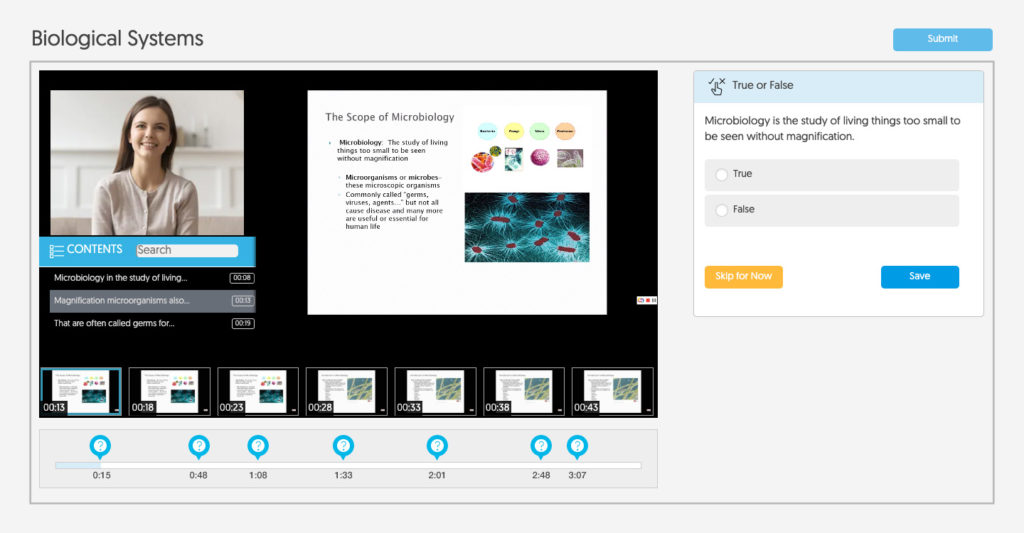
Setting Up Your Quiz
The first thing you’ll need to do is to upload a video to Yuja. You can find instructions for uploading videos on our knowledge base.
In short, you’ll add the quiz questions to your video and then can set what dates you want them to be available for.
Quizzes will be automatically graded unless you have a short answer question. If you choose short answer, you will have to go in and manually grade student responses. You can also find instructions on manually grading quizzes in our knowledge base.
For additional support, you can also visit the Yuja Help Site.
An important note: At present, the Quiz feature only works well in Firefox. You will need to direct students to use this browser when completing their Yuja-based quizzes or they may run into errors.
Take It Further
There are also a few other things you can do with your Yuja videos. You can set up a YuJa Gradebook weblink that will collect student results from the quiz and automatically populate them in your Blackboard Grade Center.
You can also directly embed a Yuja video in your Blackboard course shell so students don’t need to go anywhere to watch it and complete the quiz.
Finally, videos in Yuja should be automatically captioned, however, if you find mistakes (this can happen sometimes, especially with technical jargon) you can edit the captions.
Questions, concerns, problems? We know Yuja is a relatively new tool to many of our faculty, so if you have any questions or just want some basic pointers for getting started, email us at learningtech@cod.edu.