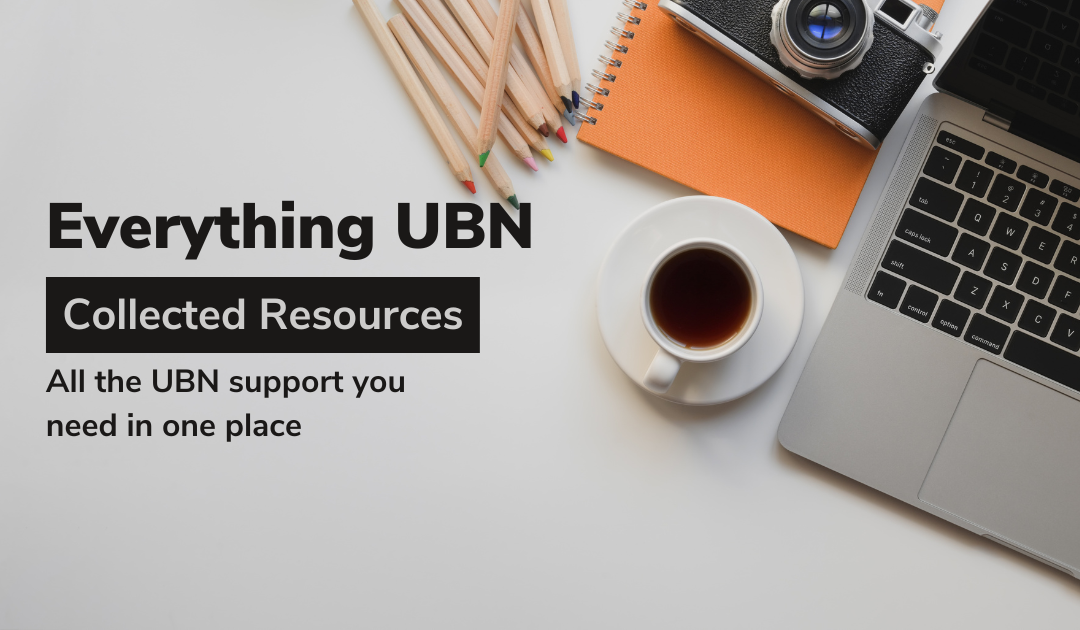Looking for some Ultra Base Navigation support? You’ve found it! Here you’ll see all of our support from the UBN update in one place. We hope this answers your questions but if you still need assistance please give us a call or email!
General
Here are a few overview of UBN support resources to help you learn the basics!
- Blackboard Support: Ultra Base Navigation
- Blackboard Ultra Base Navigation FAQs
- An Overview of Blackboard Ultra Base Navigation
- Blackboard Ultra Website
Profile: Global Notification Settings
These settings determine how frequently you’ll receive notifications about messages, student submissions, and other updates on your courses to your email or phone or in your activity stream. You can adjust these settings to best suit your working style and personal needs and students can, too!
- Global Notification Settings Knowledge Base Article
- Video Overview of Global Navigation Settings
- Blackboard Support: Profile Page
Activity Stream
The Activity Stream is a new feature in Blackboard Ultra Base Navigation that allows you to see updates about all of your courses in one easily scrollable place–no need to enter each course individually. Even better, you can jump directly into course-related tasks like grading with a single click. You can adjust what you see in the activity stream, too.
- Activity Stream Knowledge Base Article
- Video Overview of the Activity Stream
- Blackboard Support: Activity Stream
Courses
When you click on this icon, you’ll see list of all your courses–you can access, organize, and adjust availability for them all from this screen.
Calendar
The calendar is where you can see all the upcoming due dates for your courses. You can see calendar items organized by day or by month and can quickly and easily jump to upcoming items.
Messages
Messages is a new feature of UBN that allows you to send and receive messages directly in Blackboard without using an outside email account.
- Messages Knowledge Base Article
- Video Overview of Messages
- Messages FAQ
- Blackboard Support: Messages
Grades
The Grades menu item has much of the same functionality you’re using to seeing in Blackboard but with a few more added features that make it easier to see what you need to grade and to keep track of student progress in your courses.